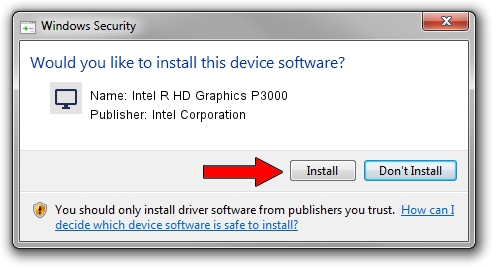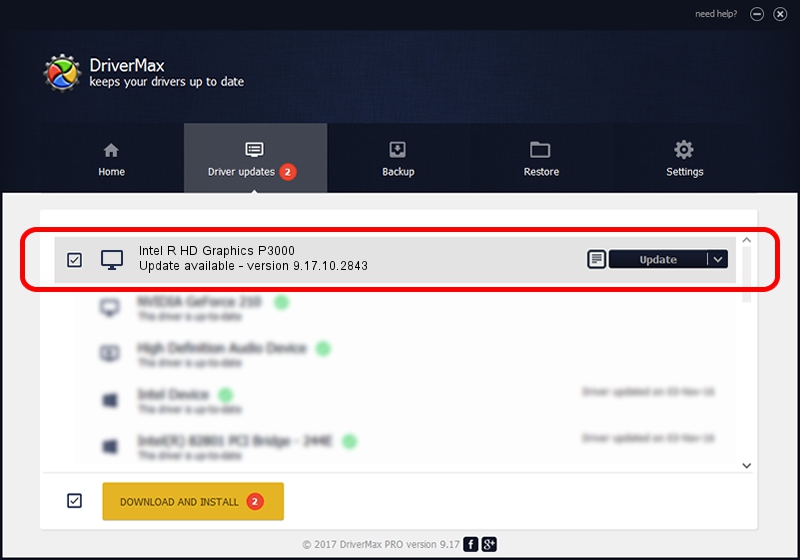Advertising seems to be blocked by your browser.
The ads help us provide this software and web site to you for free.
Please support our project by allowing our site to show ads.
Home /
Manufacturers /
Intel Corporation /
Intel R HD Graphics P3000 /
PCI/VEN_8086&DEV_010A&SUBSYS_164310CF /
9.17.10.2843 Aug 21, 2012
Intel Corporation Intel R HD Graphics P3000 - two ways of downloading and installing the driver
Intel R HD Graphics P3000 is a Display Adapters device. The Windows version of this driver was developed by Intel Corporation. PCI/VEN_8086&DEV_010A&SUBSYS_164310CF is the matching hardware id of this device.
1. Manually install Intel Corporation Intel R HD Graphics P3000 driver
- Download the setup file for Intel Corporation Intel R HD Graphics P3000 driver from the link below. This is the download link for the driver version 9.17.10.2843 released on 2012-08-21.
- Start the driver setup file from a Windows account with administrative rights. If your UAC (User Access Control) is running then you will have to confirm the installation of the driver and run the setup with administrative rights.
- Go through the driver setup wizard, which should be quite straightforward. The driver setup wizard will scan your PC for compatible devices and will install the driver.
- Restart your PC and enjoy the new driver, it is as simple as that.
The file size of this driver is 80057931 bytes (76.35 MB)
This driver received an average rating of 4.4 stars out of 38520 votes.
This driver is fully compatible with the following versions of Windows:
- This driver works on Windows 2000 64 bits
- This driver works on Windows Server 2003 64 bits
- This driver works on Windows XP 64 bits
- This driver works on Windows Vista 64 bits
- This driver works on Windows 7 64 bits
- This driver works on Windows 8 64 bits
- This driver works on Windows 8.1 64 bits
- This driver works on Windows 10 64 bits
- This driver works on Windows 11 64 bits
2. How to use DriverMax to install Intel Corporation Intel R HD Graphics P3000 driver
The most important advantage of using DriverMax is that it will setup the driver for you in the easiest possible way and it will keep each driver up to date. How easy can you install a driver using DriverMax? Let's take a look!
- Open DriverMax and click on the yellow button named ~SCAN FOR DRIVER UPDATES NOW~. Wait for DriverMax to scan and analyze each driver on your computer.
- Take a look at the list of driver updates. Scroll the list down until you find the Intel Corporation Intel R HD Graphics P3000 driver. Click on Update.
- That's all, the driver is now installed!

Jul 14 2016 9:14PM / Written by Daniel Statescu for DriverMax
follow @DanielStatescu