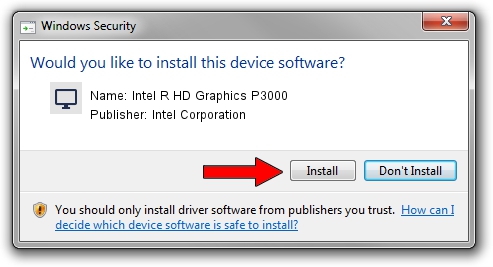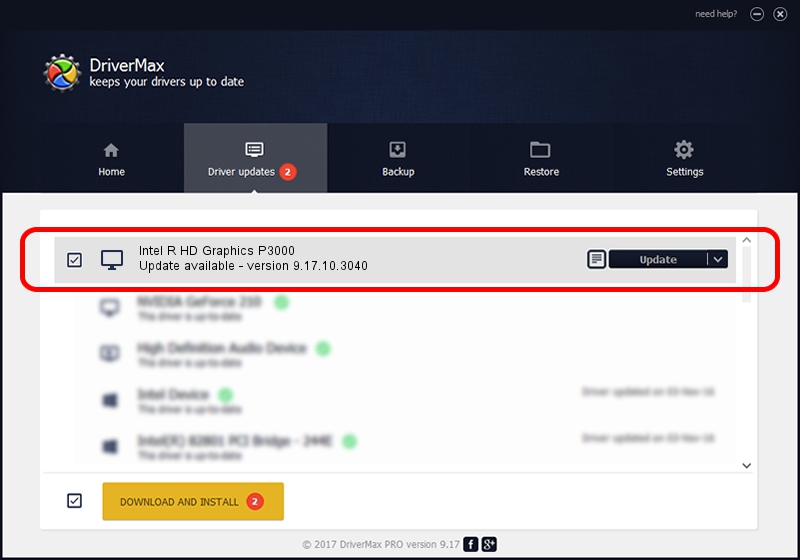Advertising seems to be blocked by your browser.
The ads help us provide this software and web site to you for free.
Please support our project by allowing our site to show ads.
Home /
Manufacturers /
Intel Corporation /
Intel R HD Graphics P3000 /
PCI/VEN_8086&DEV_010A&SUBSYS_05771028 /
9.17.10.3040 Feb 22, 2013
Intel Corporation Intel R HD Graphics P3000 how to download and install the driver
Intel R HD Graphics P3000 is a Display Adapters hardware device. This Windows driver was developed by Intel Corporation. The hardware id of this driver is PCI/VEN_8086&DEV_010A&SUBSYS_05771028; this string has to match your hardware.
1. Intel Corporation Intel R HD Graphics P3000 - install the driver manually
- You can download from the link below the driver installer file for the Intel Corporation Intel R HD Graphics P3000 driver. The archive contains version 9.17.10.3040 dated 2013-02-22 of the driver.
- Run the driver installer file from a user account with administrative rights. If your User Access Control (UAC) is running please accept of the driver and run the setup with administrative rights.
- Follow the driver installation wizard, which will guide you; it should be pretty easy to follow. The driver installation wizard will scan your computer and will install the right driver.
- When the operation finishes restart your computer in order to use the updated driver. It is as simple as that to install a Windows driver!
Download size of the driver: 80337397 bytes (76.62 MB)
This driver received an average rating of 4 stars out of 78911 votes.
This driver was released for the following versions of Windows:
- This driver works on Windows Vista 64 bits
- This driver works on Windows 7 64 bits
- This driver works on Windows 8 64 bits
- This driver works on Windows 8.1 64 bits
- This driver works on Windows 10 64 bits
- This driver works on Windows 11 64 bits
2. How to use DriverMax to install Intel Corporation Intel R HD Graphics P3000 driver
The most important advantage of using DriverMax is that it will setup the driver for you in just a few seconds and it will keep each driver up to date, not just this one. How easy can you install a driver using DriverMax? Let's see!
- Start DriverMax and click on the yellow button that says ~SCAN FOR DRIVER UPDATES NOW~. Wait for DriverMax to analyze each driver on your PC.
- Take a look at the list of detected driver updates. Scroll the list down until you find the Intel Corporation Intel R HD Graphics P3000 driver. Click on Update.
- Enjoy using the updated driver! :)

Jul 30 2016 6:42AM / Written by Daniel Statescu for DriverMax
follow @DanielStatescu