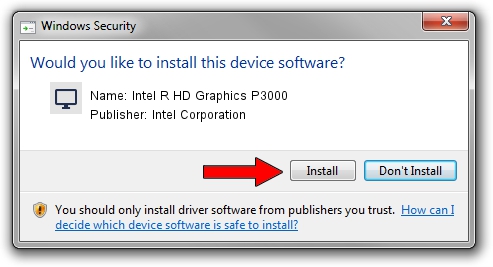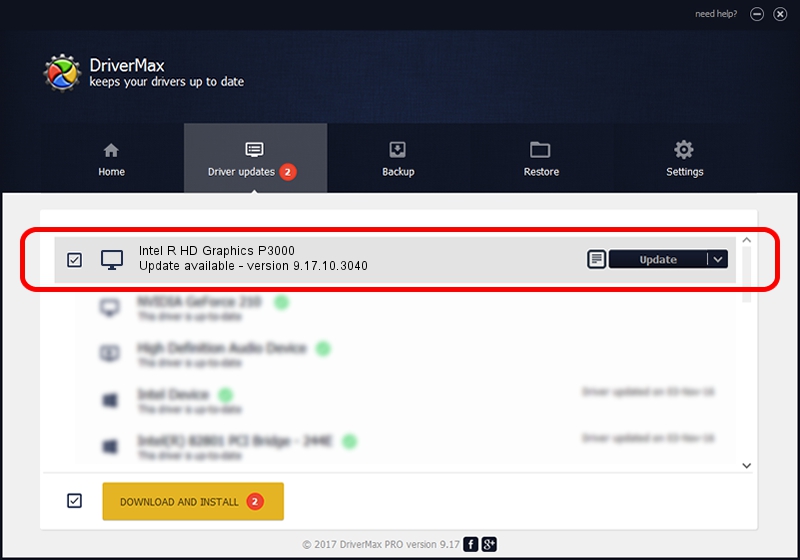Advertising seems to be blocked by your browser.
The ads help us provide this software and web site to you for free.
Please support our project by allowing our site to show ads.
Home /
Manufacturers /
Intel Corporation /
Intel R HD Graphics P3000 /
PCI/VEN_8086&DEV_010A&SUBSYS_047E1028 /
9.17.10.3040 Feb 22, 2013
Intel Corporation Intel R HD Graphics P3000 - two ways of downloading and installing the driver
Intel R HD Graphics P3000 is a Display Adapters hardware device. The developer of this driver was Intel Corporation. The hardware id of this driver is PCI/VEN_8086&DEV_010A&SUBSYS_047E1028; this string has to match your hardware.
1. Intel Corporation Intel R HD Graphics P3000 - install the driver manually
- Download the driver setup file for Intel Corporation Intel R HD Graphics P3000 driver from the link below. This download link is for the driver version 9.17.10.3040 dated 2013-02-22.
- Run the driver installation file from a Windows account with the highest privileges (rights). If your User Access Control Service (UAC) is started then you will have to confirm the installation of the driver and run the setup with administrative rights.
- Go through the driver installation wizard, which should be pretty easy to follow. The driver installation wizard will analyze your PC for compatible devices and will install the driver.
- Shutdown and restart your PC and enjoy the new driver, as you can see it was quite smple.
Size of this driver: 80337397 bytes (76.62 MB)
This driver received an average rating of 4.9 stars out of 36010 votes.
This driver is compatible with the following versions of Windows:
- This driver works on Windows Vista 64 bits
- This driver works on Windows 7 64 bits
- This driver works on Windows 8 64 bits
- This driver works on Windows 8.1 64 bits
- This driver works on Windows 10 64 bits
- This driver works on Windows 11 64 bits
2. Installing the Intel Corporation Intel R HD Graphics P3000 driver using DriverMax: the easy way
The most important advantage of using DriverMax is that it will setup the driver for you in the easiest possible way and it will keep each driver up to date. How can you install a driver using DriverMax? Let's take a look!
- Start DriverMax and press on the yellow button named ~SCAN FOR DRIVER UPDATES NOW~. Wait for DriverMax to scan and analyze each driver on your PC.
- Take a look at the list of driver updates. Search the list until you locate the Intel Corporation Intel R HD Graphics P3000 driver. Click on Update.
- That's it, you installed your first driver!

Aug 14 2016 4:09AM / Written by Andreea Kartman for DriverMax
follow @DeeaKartman