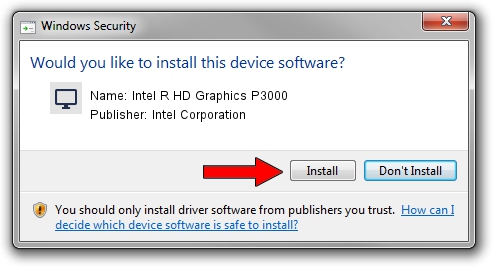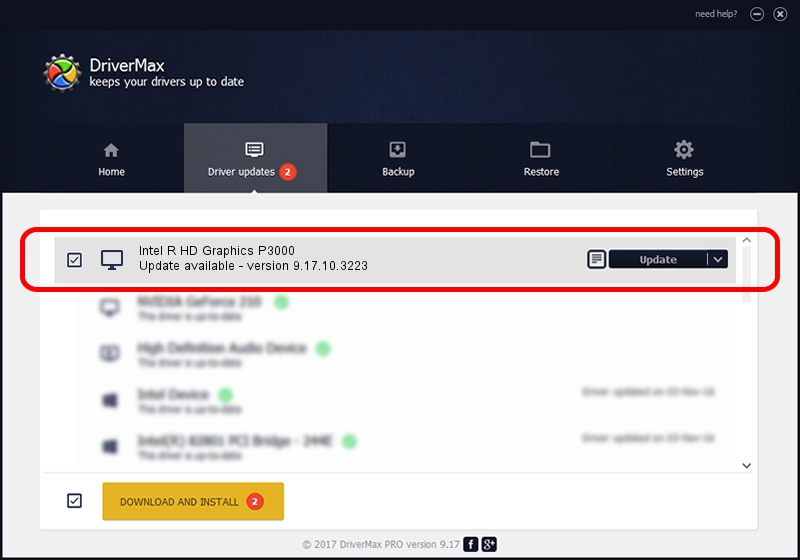Advertising seems to be blocked by your browser.
The ads help us provide this software and web site to you for free.
Please support our project by allowing our site to show ads.
Home /
Manufacturers /
Intel Corporation /
Intel R HD Graphics P3000 /
PCI/VEN_8086&DEV_010A /
9.17.10.3223 Jun 27, 2013
Intel Corporation Intel R HD Graphics P3000 - two ways of downloading and installing the driver
Intel R HD Graphics P3000 is a Display Adapters device. This Windows driver was developed by Intel Corporation. The hardware id of this driver is PCI/VEN_8086&DEV_010A.
1. Install Intel Corporation Intel R HD Graphics P3000 driver manually
- Download the driver setup file for Intel Corporation Intel R HD Graphics P3000 driver from the link below. This is the download link for the driver version 9.17.10.3223 released on 2013-06-27.
- Start the driver setup file from a Windows account with administrative rights. If your User Access Control (UAC) is running then you will have to accept of the driver and run the setup with administrative rights.
- Follow the driver installation wizard, which should be pretty straightforward. The driver installation wizard will scan your PC for compatible devices and will install the driver.
- Shutdown and restart your PC and enjoy the new driver, it is as simple as that.
This driver was installed by many users and received an average rating of 3 stars out of 42360 votes.
2. Installing the Intel Corporation Intel R HD Graphics P3000 driver using DriverMax: the easy way
The advantage of using DriverMax is that it will install the driver for you in the easiest possible way and it will keep each driver up to date, not just this one. How easy can you install a driver using DriverMax? Let's see!
- Open DriverMax and click on the yellow button that says ~SCAN FOR DRIVER UPDATES NOW~. Wait for DriverMax to scan and analyze each driver on your PC.
- Take a look at the list of detected driver updates. Scroll the list down until you find the Intel Corporation Intel R HD Graphics P3000 driver. Click on Update.
- Finished installing the driver!

Jul 10 2016 3:59PM / Written by Andreea Kartman for DriverMax
follow @DeeaKartman