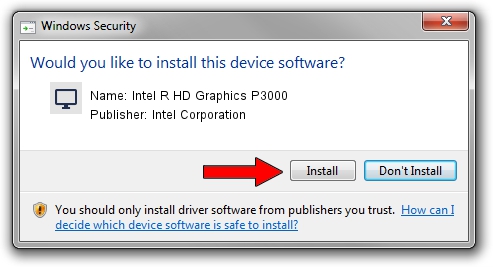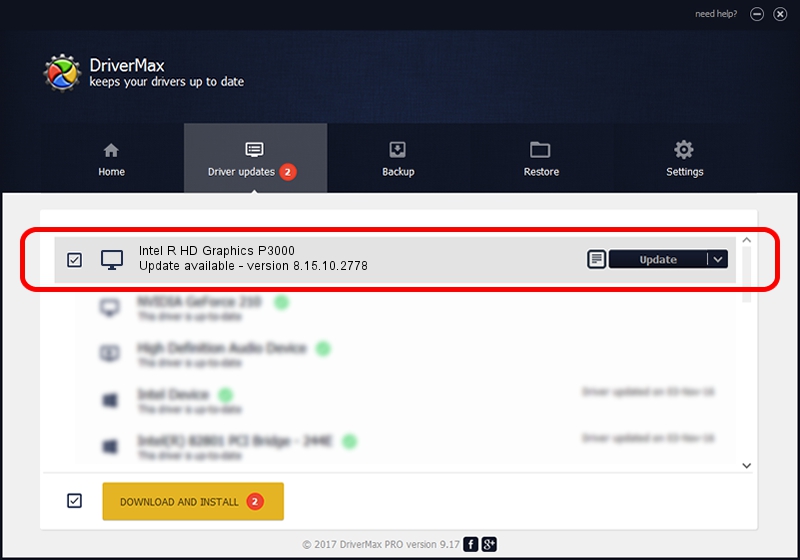Advertising seems to be blocked by your browser.
The ads help us provide this software and web site to you for free.
Please support our project by allowing our site to show ads.
Home /
Manufacturers /
Intel Corporation /
Intel R HD Graphics P3000 /
PCI/VEN_8086&DEV_010A /
8.15.10.2778 Jun 06, 2012
Intel Corporation Intel R HD Graphics P3000 driver download and installation
Intel R HD Graphics P3000 is a Display Adapters hardware device. The Windows version of this driver was developed by Intel Corporation. The hardware id of this driver is PCI/VEN_8086&DEV_010A; this string has to match your hardware.
1. Install Intel Corporation Intel R HD Graphics P3000 driver manually
- Download the setup file for Intel Corporation Intel R HD Graphics P3000 driver from the location below. This download link is for the driver version 8.15.10.2778 released on 2012-06-06.
- Run the driver setup file from a Windows account with administrative rights. If your UAC (User Access Control) is started then you will have to confirm the installation of the driver and run the setup with administrative rights.
- Follow the driver installation wizard, which should be quite easy to follow. The driver installation wizard will analyze your PC for compatible devices and will install the driver.
- Restart your computer and enjoy the fresh driver, as you can see it was quite smple.
The file size of this driver is 75622037 bytes (72.12 MB)
This driver received an average rating of 5 stars out of 79512 votes.
This driver is compatible with the following versions of Windows:
- This driver works on Windows Vista 64 bits
- This driver works on Windows 7 64 bits
2. How to install Intel Corporation Intel R HD Graphics P3000 driver using DriverMax
The most important advantage of using DriverMax is that it will setup the driver for you in the easiest possible way and it will keep each driver up to date. How can you install a driver using DriverMax? Let's take a look!
- Open DriverMax and press on the yellow button named ~SCAN FOR DRIVER UPDATES NOW~. Wait for DriverMax to scan and analyze each driver on your computer.
- Take a look at the list of available driver updates. Scroll the list down until you find the Intel Corporation Intel R HD Graphics P3000 driver. Click on Update.
- That's it, you installed your first driver!

Jul 7 2016 7:56AM / Written by Andreea Kartman for DriverMax
follow @DeeaKartman