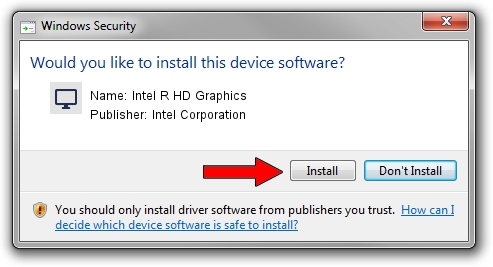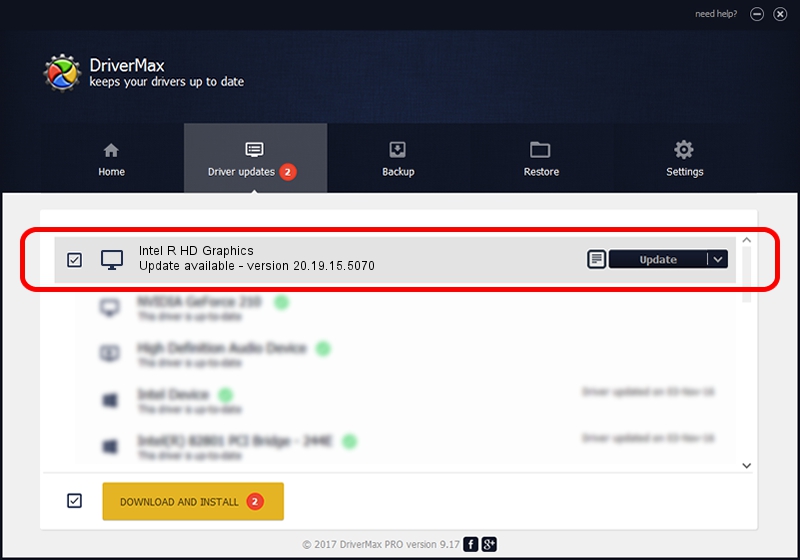Advertising seems to be blocked by your browser.
The ads help us provide this software and web site to you for free.
Please support our project by allowing our site to show ads.
Home /
Manufacturers /
Intel Corporation /
Intel R HD Graphics /
PCI/VEN_8086&DEV_160E&SUBSYS_F9901179 /
20.19.15.5070 Dec 27, 2018
Intel Corporation Intel R HD Graphics how to download and install the driver
Intel R HD Graphics is a Display Adapters hardware device. This driver was developed by Intel Corporation. The hardware id of this driver is PCI/VEN_8086&DEV_160E&SUBSYS_F9901179.
1. How to manually install Intel Corporation Intel R HD Graphics driver
- You can download from the link below the driver installer file for the Intel Corporation Intel R HD Graphics driver. The archive contains version 20.19.15.5070 dated 2018-12-27 of the driver.
- Start the driver installer file from a user account with the highest privileges (rights). If your User Access Control Service (UAC) is running please confirm the installation of the driver and run the setup with administrative rights.
- Follow the driver installation wizard, which will guide you; it should be pretty easy to follow. The driver installation wizard will analyze your computer and will install the right driver.
- When the operation finishes restart your computer in order to use the updated driver. It is as simple as that to install a Windows driver!
This driver was rated with an average of 3.7 stars by 59651 users.
2. How to install Intel Corporation Intel R HD Graphics driver using DriverMax
The advantage of using DriverMax is that it will setup the driver for you in just a few seconds and it will keep each driver up to date. How easy can you install a driver using DriverMax? Let's see!
- Start DriverMax and click on the yellow button that says ~SCAN FOR DRIVER UPDATES NOW~. Wait for DriverMax to analyze each driver on your PC.
- Take a look at the list of available driver updates. Search the list until you find the Intel Corporation Intel R HD Graphics driver. Click the Update button.
- That's all, the driver is now installed!

Jul 9 2024 6:21PM / Written by Daniel Statescu for DriverMax
follow @DanielStatescu