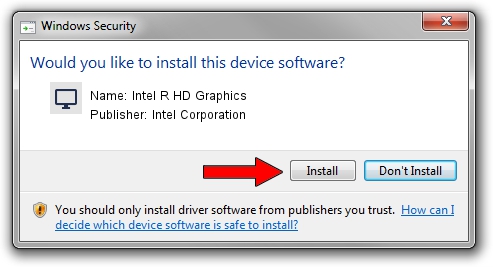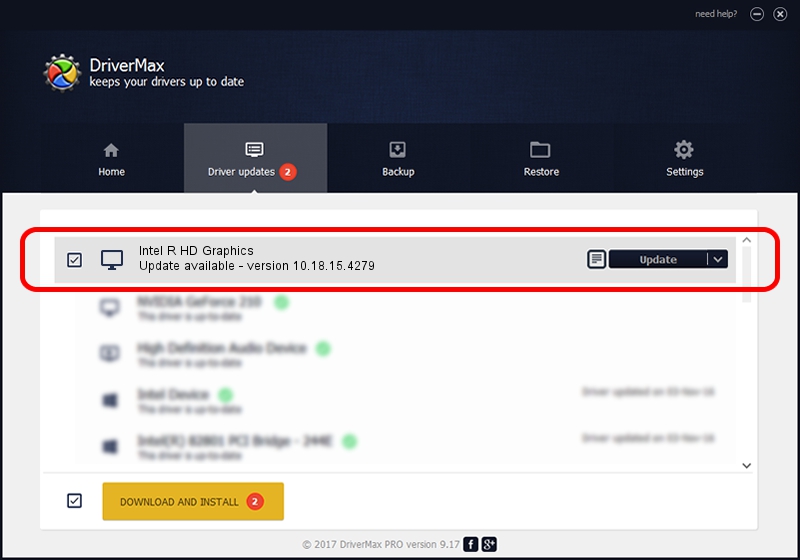Advertising seems to be blocked by your browser.
The ads help us provide this software and web site to you for free.
Please support our project by allowing our site to show ads.
Home /
Manufacturers /
Intel Corporation /
Intel R HD Graphics /
PCI/VEN_8086&DEV_160E&SUBSYS_383817AA /
10.18.15.4279 Aug 24, 2015
Intel Corporation Intel R HD Graphics - two ways of downloading and installing the driver
Intel R HD Graphics is a Display Adapters hardware device. The developer of this driver was Intel Corporation. PCI/VEN_8086&DEV_160E&SUBSYS_383817AA is the matching hardware id of this device.
1. How to manually install Intel Corporation Intel R HD Graphics driver
- You can download from the link below the driver installer file for the Intel Corporation Intel R HD Graphics driver. The archive contains version 10.18.15.4279 dated 2015-08-24 of the driver.
- Start the driver installer file from a user account with the highest privileges (rights). If your User Access Control Service (UAC) is started please accept of the driver and run the setup with administrative rights.
- Go through the driver installation wizard, which will guide you; it should be pretty easy to follow. The driver installation wizard will analyze your PC and will install the right driver.
- When the operation finishes restart your PC in order to use the updated driver. It is as simple as that to install a Windows driver!
The file size of this driver is 195809882 bytes (186.74 MB)
This driver received an average rating of 4 stars out of 23064 votes.
This driver is fully compatible with the following versions of Windows:
- This driver works on Windows 7 64 bits
- This driver works on Windows 8 64 bits
- This driver works on Windows 8.1 64 bits
- This driver works on Windows 10 64 bits
- This driver works on Windows 11 64 bits
2. Installing the Intel Corporation Intel R HD Graphics driver using DriverMax: the easy way
The most important advantage of using DriverMax is that it will setup the driver for you in the easiest possible way and it will keep each driver up to date, not just this one. How can you install a driver using DriverMax? Let's see!
- Open DriverMax and press on the yellow button that says ~SCAN FOR DRIVER UPDATES NOW~. Wait for DriverMax to scan and analyze each driver on your PC.
- Take a look at the list of driver updates. Search the list until you find the Intel Corporation Intel R HD Graphics driver. Click the Update button.
- Finished installing the driver!

Dec 7 2023 3:22PM / Written by Daniel Statescu for DriverMax
follow @DanielStatescu