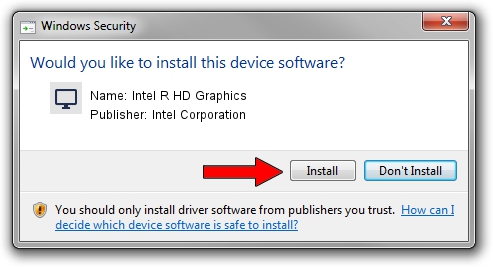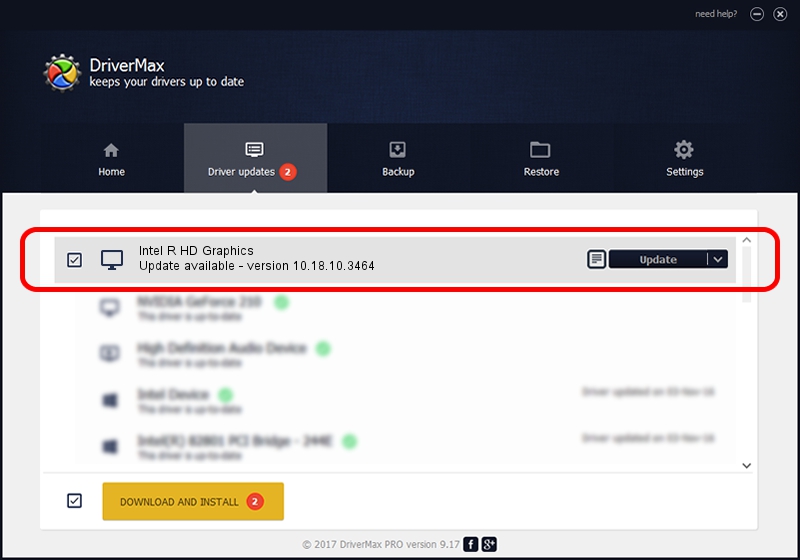Advertising seems to be blocked by your browser.
The ads help us provide this software and web site to you for free.
Please support our project by allowing our site to show ads.
Home /
Manufacturers /
Intel Corporation /
Intel R HD Graphics /
PCI/VEN_8086&DEV_0A0E /
10.18.10.3464 Feb 27, 2014
Driver for Intel Corporation Intel R HD Graphics - downloading and installing it
Intel R HD Graphics is a Display Adapters hardware device. The developer of this driver was Intel Corporation. In order to make sure you are downloading the exact right driver the hardware id is PCI/VEN_8086&DEV_0A0E.
1. Manually install Intel Corporation Intel R HD Graphics driver
- Download the setup file for Intel Corporation Intel R HD Graphics driver from the location below. This download link is for the driver version 10.18.10.3464 released on 2014-02-27.
- Start the driver installation file from a Windows account with administrative rights. If your User Access Control (UAC) is started then you will have to confirm the installation of the driver and run the setup with administrative rights.
- Go through the driver installation wizard, which should be pretty easy to follow. The driver installation wizard will scan your PC for compatible devices and will install the driver.
- Restart your PC and enjoy the updated driver, it is as simple as that.
This driver was rated with an average of 3 stars by 1006 users.
2. Installing the Intel Corporation Intel R HD Graphics driver using DriverMax: the easy way
The advantage of using DriverMax is that it will setup the driver for you in just a few seconds and it will keep each driver up to date, not just this one. How can you install a driver using DriverMax? Let's follow a few steps!
- Start DriverMax and press on the yellow button that says ~SCAN FOR DRIVER UPDATES NOW~. Wait for DriverMax to scan and analyze each driver on your computer.
- Take a look at the list of driver updates. Search the list until you find the Intel Corporation Intel R HD Graphics driver. Click the Update button.
- That's all, the driver is now installed!

Jul 17 2016 8:31PM / Written by Andreea Kartman for DriverMax
follow @DeeaKartman