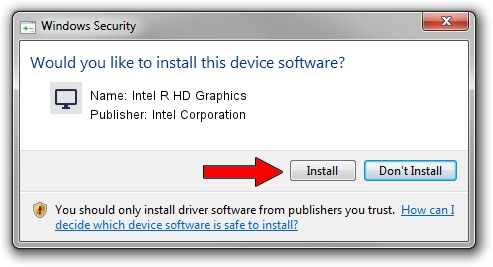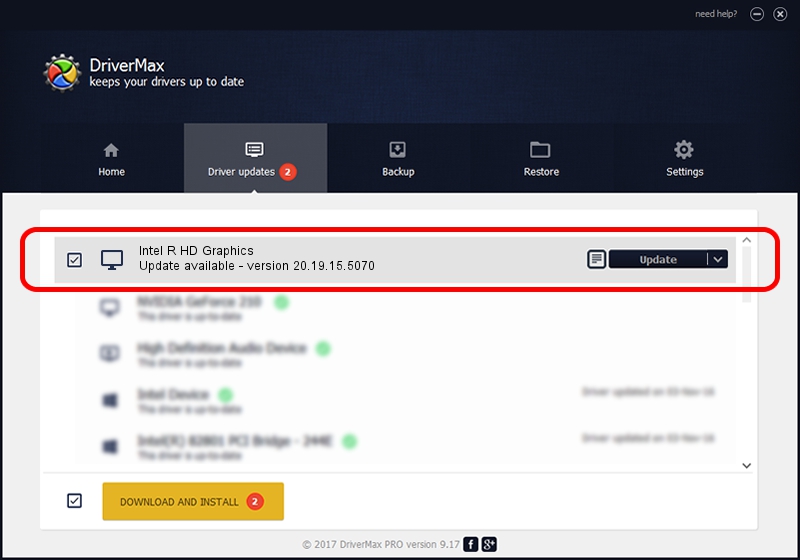Advertising seems to be blocked by your browser.
The ads help us provide this software and web site to you for free.
Please support our project by allowing our site to show ads.
Home /
Manufacturers /
Intel Corporation /
Intel R HD Graphics /
PCI/VEN_8086&DEV_0A06&SUBSYS_FA001179 /
20.19.15.5070 Dec 27, 2018
Driver for Intel Corporation Intel R HD Graphics - downloading and installing it
Intel R HD Graphics is a Display Adapters device. This Windows driver was developed by Intel Corporation. The hardware id of this driver is PCI/VEN_8086&DEV_0A06&SUBSYS_FA001179.
1. Intel Corporation Intel R HD Graphics driver - how to install it manually
- Download the driver setup file for Intel Corporation Intel R HD Graphics driver from the location below. This download link is for the driver version 20.19.15.5070 released on 2018-12-27.
- Start the driver setup file from a Windows account with the highest privileges (rights). If your User Access Control Service (UAC) is enabled then you will have to accept of the driver and run the setup with administrative rights.
- Go through the driver installation wizard, which should be pretty straightforward. The driver installation wizard will scan your PC for compatible devices and will install the driver.
- Shutdown and restart your computer and enjoy the new driver, it is as simple as that.
This driver was installed by many users and received an average rating of 3 stars out of 91906 votes.
2. The easy way: using DriverMax to install Intel Corporation Intel R HD Graphics driver
The advantage of using DriverMax is that it will setup the driver for you in the easiest possible way and it will keep each driver up to date, not just this one. How easy can you install a driver with DriverMax? Let's take a look!
- Open DriverMax and click on the yellow button named ~SCAN FOR DRIVER UPDATES NOW~. Wait for DriverMax to analyze each driver on your PC.
- Take a look at the list of available driver updates. Search the list until you locate the Intel Corporation Intel R HD Graphics driver. Click on Update.
- That's all, the driver is now installed!

Oct 2 2024 11:56AM / Written by Andreea Kartman for DriverMax
follow @DeeaKartman