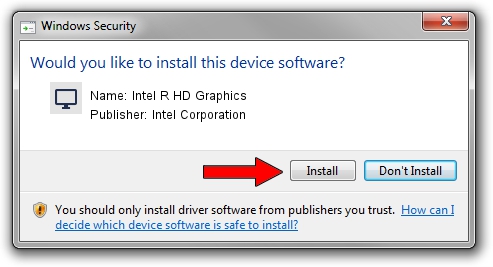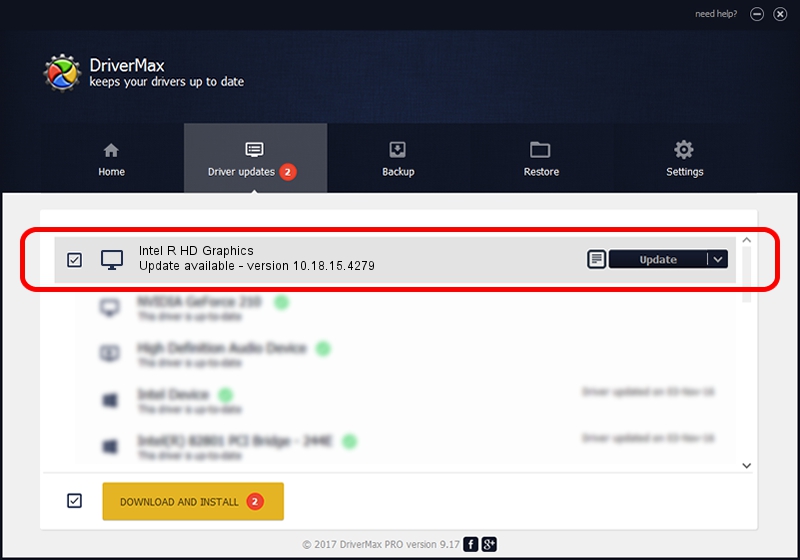Advertising seems to be blocked by your browser.
The ads help us provide this software and web site to you for free.
Please support our project by allowing our site to show ads.
Home /
Manufacturers /
Intel Corporation /
Intel R HD Graphics /
PCI/VEN_8086&DEV_0A06&SUBSYS_381717AA /
10.18.15.4279 Aug 24, 2015
Driver for Intel Corporation Intel R HD Graphics - downloading and installing it
Intel R HD Graphics is a Display Adapters device. The developer of this driver was Intel Corporation. PCI/VEN_8086&DEV_0A06&SUBSYS_381717AA is the matching hardware id of this device.
1. How to manually install Intel Corporation Intel R HD Graphics driver
- Download the driver setup file for Intel Corporation Intel R HD Graphics driver from the location below. This download link is for the driver version 10.18.15.4279 released on 2015-08-24.
- Run the driver installation file from a Windows account with the highest privileges (rights). If your User Access Control Service (UAC) is running then you will have to accept of the driver and run the setup with administrative rights.
- Follow the driver installation wizard, which should be pretty easy to follow. The driver installation wizard will scan your PC for compatible devices and will install the driver.
- Shutdown and restart your computer and enjoy the new driver, as you can see it was quite smple.
This driver was installed by many users and received an average rating of 4 stars out of 55802 votes.
2. How to install Intel Corporation Intel R HD Graphics driver using DriverMax
The advantage of using DriverMax is that it will setup the driver for you in the easiest possible way and it will keep each driver up to date. How can you install a driver using DriverMax? Let's follow a few steps!
- Open DriverMax and click on the yellow button named ~SCAN FOR DRIVER UPDATES NOW~. Wait for DriverMax to scan and analyze each driver on your computer.
- Take a look at the list of driver updates. Search the list until you locate the Intel Corporation Intel R HD Graphics driver. Click the Update button.
- That's all, the driver is now installed!

Nov 12 2023 4:56PM / Written by Andreea Kartman for DriverMax
follow @DeeaKartman