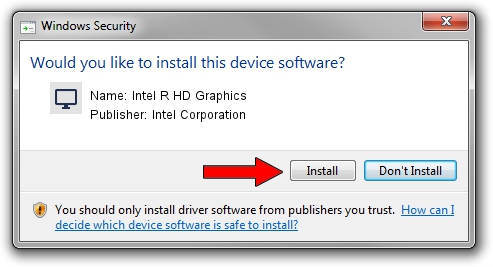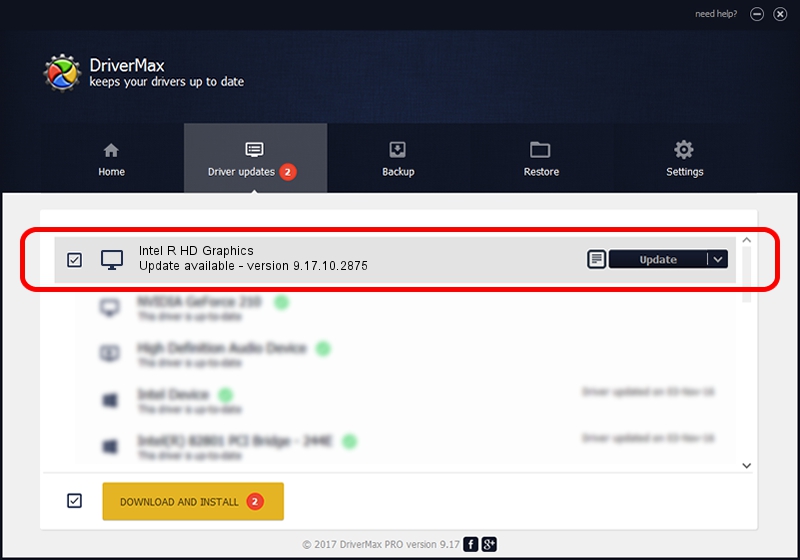Advertising seems to be blocked by your browser.
The ads help us provide this software and web site to you for free.
Please support our project by allowing our site to show ads.
Home /
Manufacturers /
Intel Corporation /
Intel R HD Graphics /
PCI/VEN_8086&DEV_0156&SUBSYS_FBA01179 /
9.17.10.2875 Oct 17, 2012
Download and install Intel Corporation Intel R HD Graphics driver
Intel R HD Graphics is a Display Adapters hardware device. The developer of this driver was Intel Corporation. The hardware id of this driver is PCI/VEN_8086&DEV_0156&SUBSYS_FBA01179.
1. Manually install Intel Corporation Intel R HD Graphics driver
- You can download from the link below the driver setup file for the Intel Corporation Intel R HD Graphics driver. The archive contains version 9.17.10.2875 dated 2012-10-17 of the driver.
- Run the driver installer file from a user account with administrative rights. If your User Access Control (UAC) is running please accept of the driver and run the setup with administrative rights.
- Follow the driver installation wizard, which will guide you; it should be quite easy to follow. The driver installation wizard will analyze your computer and will install the right driver.
- When the operation finishes restart your computer in order to use the updated driver. It is as simple as that to install a Windows driver!
This driver was installed by many users and received an average rating of 3.3 stars out of 49131 votes.
2. How to use DriverMax to install Intel Corporation Intel R HD Graphics driver
The most important advantage of using DriverMax is that it will setup the driver for you in just a few seconds and it will keep each driver up to date. How can you install a driver with DriverMax? Let's see!
- Open DriverMax and click on the yellow button that says ~SCAN FOR DRIVER UPDATES NOW~. Wait for DriverMax to scan and analyze each driver on your computer.
- Take a look at the list of driver updates. Search the list until you find the Intel Corporation Intel R HD Graphics driver. Click the Update button.
- Finished installing the driver!

Aug 8 2016 2:36PM / Written by Dan Armano for DriverMax
follow @danarm