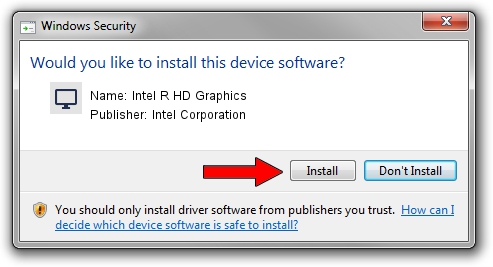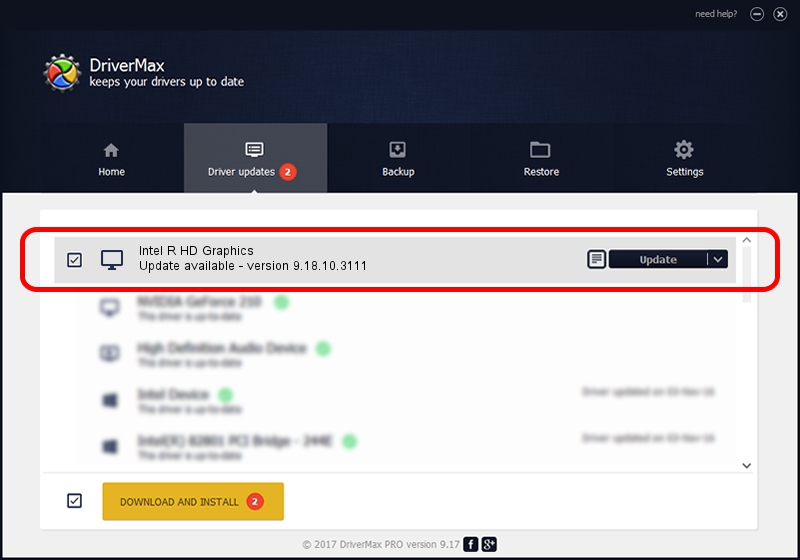Advertising seems to be blocked by your browser.
The ads help us provide this software and web site to you for free.
Please support our project by allowing our site to show ads.
Home /
Manufacturers /
Intel Corporation /
Intel R HD Graphics /
PCI/VEN_8086&DEV_0156&SUBSYS_101D1043 /
9.18.10.3111 Apr 15, 2013
Intel Corporation Intel R HD Graphics how to download and install the driver
Intel R HD Graphics is a Display Adapters hardware device. This Windows driver was developed by Intel Corporation. PCI/VEN_8086&DEV_0156&SUBSYS_101D1043 is the matching hardware id of this device.
1. Intel Corporation Intel R HD Graphics driver - how to install it manually
- Download the setup file for Intel Corporation Intel R HD Graphics driver from the link below. This download link is for the driver version 9.18.10.3111 released on 2013-04-15.
- Start the driver installation file from a Windows account with the highest privileges (rights). If your User Access Control Service (UAC) is started then you will have to accept of the driver and run the setup with administrative rights.
- Go through the driver installation wizard, which should be pretty easy to follow. The driver installation wizard will scan your PC for compatible devices and will install the driver.
- Shutdown and restart your computer and enjoy the updated driver, it is as simple as that.
Download size of the driver: 71000544 bytes (67.71 MB)
This driver was rated with an average of 4.6 stars by 34010 users.
This driver was released for the following versions of Windows:
- This driver works on Windows 2000 64 bits
- This driver works on Windows Server 2003 64 bits
- This driver works on Windows XP 64 bits
- This driver works on Windows Vista 64 bits
- This driver works on Windows 7 64 bits
- This driver works on Windows 8 64 bits
- This driver works on Windows 8.1 64 bits
- This driver works on Windows 10 64 bits
- This driver works on Windows 11 64 bits
2. Using DriverMax to install Intel Corporation Intel R HD Graphics driver
The advantage of using DriverMax is that it will setup the driver for you in the easiest possible way and it will keep each driver up to date, not just this one. How easy can you install a driver using DriverMax? Let's see!
- Start DriverMax and press on the yellow button that says ~SCAN FOR DRIVER UPDATES NOW~. Wait for DriverMax to scan and analyze each driver on your computer.
- Take a look at the list of driver updates. Search the list until you find the Intel Corporation Intel R HD Graphics driver. Click on Update.
- That's it, you installed your first driver!

Aug 11 2016 1:23AM / Written by Dan Armano for DriverMax
follow @danarm