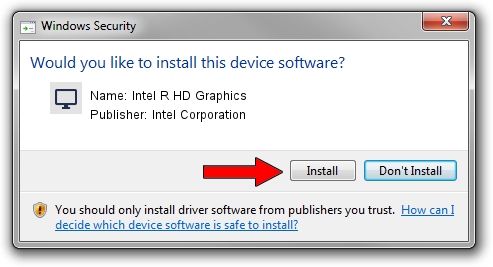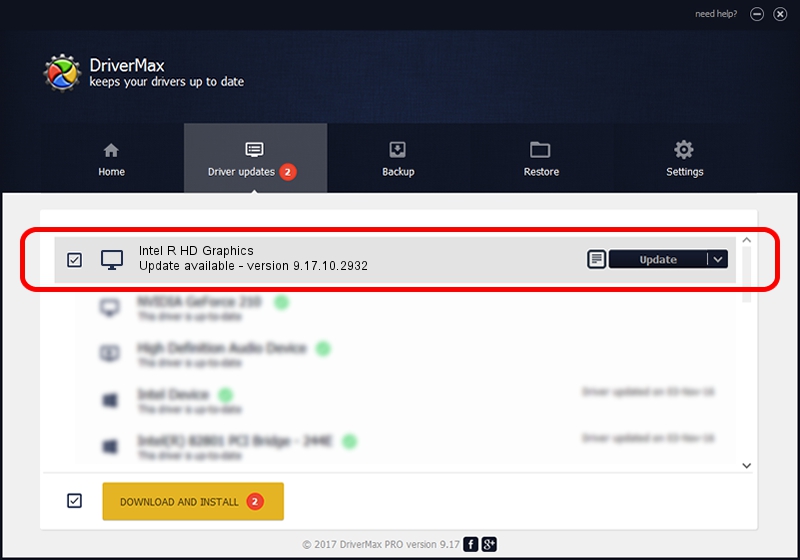Advertising seems to be blocked by your browser.
The ads help us provide this software and web site to you for free.
Please support our project by allowing our site to show ads.
Home /
Manufacturers /
Intel Corporation /
Intel R HD Graphics /
PCI/VEN_8086&DEV_0152&SUBSYS_390417AA /
9.17.10.2932 Dec 12, 2012
Download and install Intel Corporation Intel R HD Graphics driver
Intel R HD Graphics is a Display Adapters device. The developer of this driver was Intel Corporation. The hardware id of this driver is PCI/VEN_8086&DEV_0152&SUBSYS_390417AA.
1. Intel Corporation Intel R HD Graphics - install the driver manually
- You can download from the link below the driver setup file for the Intel Corporation Intel R HD Graphics driver. The archive contains version 9.17.10.2932 released on 2012-12-12 of the driver.
- Start the driver installer file from a user account with administrative rights. If your User Access Control (UAC) is running please accept of the driver and run the setup with administrative rights.
- Go through the driver setup wizard, which will guide you; it should be quite easy to follow. The driver setup wizard will analyze your computer and will install the right driver.
- When the operation finishes restart your computer in order to use the updated driver. As you can see it was quite smple to install a Windows driver!
Size of this driver: 79483330 bytes (75.80 MB)
This driver was installed by many users and received an average rating of 5 stars out of 61862 votes.
This driver is compatible with the following versions of Windows:
- This driver works on Windows 2000 64 bits
- This driver works on Windows Server 2003 64 bits
- This driver works on Windows XP 64 bits
- This driver works on Windows Vista 64 bits
- This driver works on Windows 7 64 bits
- This driver works on Windows 8 64 bits
- This driver works on Windows 8.1 64 bits
- This driver works on Windows 10 64 bits
- This driver works on Windows 11 64 bits
2. How to install Intel Corporation Intel R HD Graphics driver using DriverMax
The most important advantage of using DriverMax is that it will setup the driver for you in just a few seconds and it will keep each driver up to date. How can you install a driver using DriverMax? Let's take a look!
- Start DriverMax and press on the yellow button that says ~SCAN FOR DRIVER UPDATES NOW~. Wait for DriverMax to scan and analyze each driver on your computer.
- Take a look at the list of detected driver updates. Search the list until you locate the Intel Corporation Intel R HD Graphics driver. Click the Update button.
- That's it, you installed your first driver!

Jul 6 2016 7:19AM / Written by Daniel Statescu for DriverMax
follow @DanielStatescu