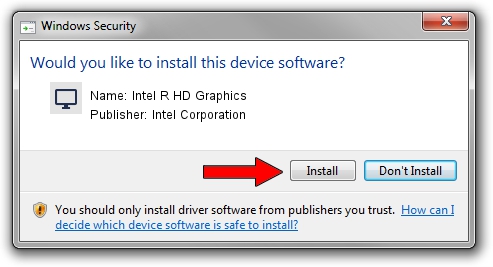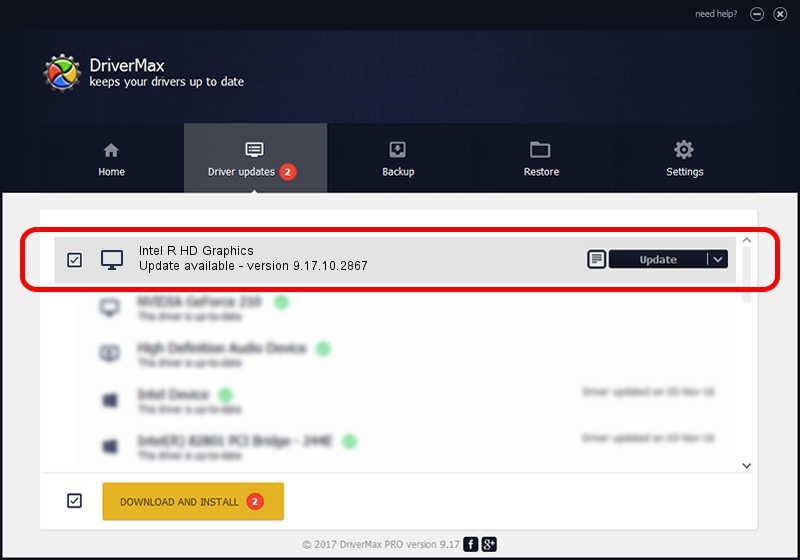Advertising seems to be blocked by your browser.
The ads help us provide this software and web site to you for free.
Please support our project by allowing our site to show ads.
Home /
Manufacturers /
Intel Corporation /
Intel R HD Graphics /
PCI/VEN_8086&DEV_0152&SUBSYS_17A1103C /
9.17.10.2867 Sep 26, 2012
Intel Corporation Intel R HD Graphics - two ways of downloading and installing the driver
Intel R HD Graphics is a Display Adapters hardware device. The Windows version of this driver was developed by Intel Corporation. The hardware id of this driver is PCI/VEN_8086&DEV_0152&SUBSYS_17A1103C.
1. Install Intel Corporation Intel R HD Graphics driver manually
- Download the driver setup file for Intel Corporation Intel R HD Graphics driver from the location below. This is the download link for the driver version 9.17.10.2867 dated 2012-09-26.
- Start the driver installation file from a Windows account with the highest privileges (rights). If your User Access Control Service (UAC) is started then you will have to accept of the driver and run the setup with administrative rights.
- Go through the driver installation wizard, which should be quite straightforward. The driver installation wizard will analyze your PC for compatible devices and will install the driver.
- Shutdown and restart your computer and enjoy the new driver, as you can see it was quite smple.
Size of this driver: 46380951 bytes (44.23 MB)
This driver was installed by many users and received an average rating of 4.3 stars out of 54321 votes.
This driver was released for the following versions of Windows:
- This driver works on Windows 2000 32 bits
- This driver works on Windows Server 2003 32 bits
- This driver works on Windows XP 32 bits
- This driver works on Windows Vista 32 bits
- This driver works on Windows 7 32 bits
- This driver works on Windows 8 32 bits
- This driver works on Windows 8.1 32 bits
- This driver works on Windows 10 32 bits
- This driver works on Windows 11 32 bits
2. Installing the Intel Corporation Intel R HD Graphics driver using DriverMax: the easy way
The most important advantage of using DriverMax is that it will install the driver for you in just a few seconds and it will keep each driver up to date, not just this one. How easy can you install a driver with DriverMax? Let's follow a few steps!
- Open DriverMax and press on the yellow button named ~SCAN FOR DRIVER UPDATES NOW~. Wait for DriverMax to scan and analyze each driver on your PC.
- Take a look at the list of detected driver updates. Scroll the list down until you find the Intel Corporation Intel R HD Graphics driver. Click the Update button.
- Finished installing the driver!

Jul 21 2024 6:21AM / Written by Daniel Statescu for DriverMax
follow @DanielStatescu