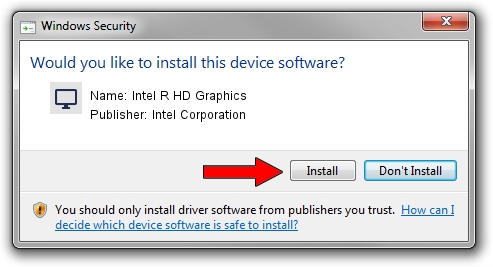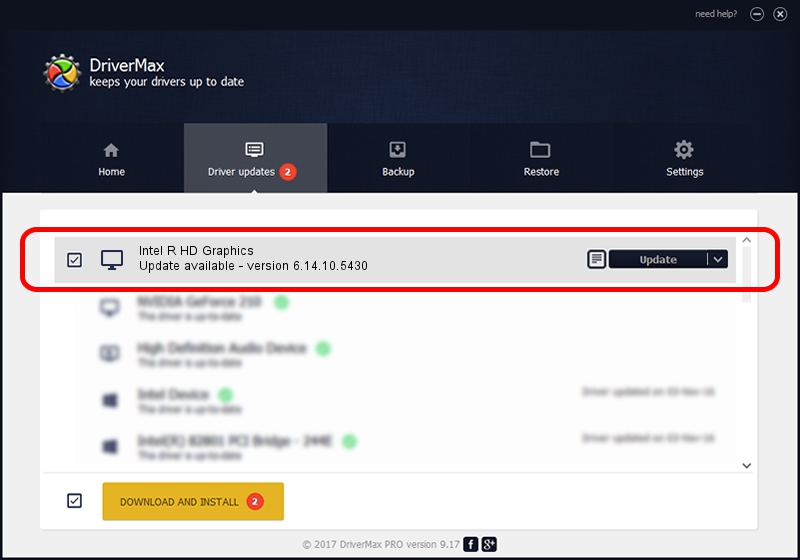Advertising seems to be blocked by your browser.
The ads help us provide this software and web site to you for free.
Please support our project by allowing our site to show ads.
Home /
Manufacturers /
Intel Corporation /
Intel R HD Graphics /
PCI/VEN_8086&DEV_0106&SUBSYS_21F917AA /
6.14.10.5430 Nov 09, 2012
Intel Corporation Intel R HD Graphics how to download and install the driver
Intel R HD Graphics is a Display Adapters hardware device. This driver was developed by Intel Corporation. PCI/VEN_8086&DEV_0106&SUBSYS_21F917AA is the matching hardware id of this device.
1. How to manually install Intel Corporation Intel R HD Graphics driver
- You can download from the link below the driver setup file for the Intel Corporation Intel R HD Graphics driver. The archive contains version 6.14.10.5430 dated 2012-11-09 of the driver.
- Run the driver installer file from a user account with the highest privileges (rights). If your UAC (User Access Control) is started please accept of the driver and run the setup with administrative rights.
- Follow the driver setup wizard, which will guide you; it should be pretty easy to follow. The driver setup wizard will analyze your PC and will install the right driver.
- When the operation finishes shutdown and restart your computer in order to use the updated driver. It is as simple as that to install a Windows driver!
This driver was installed by many users and received an average rating of 3.1 stars out of 27565 votes.
2. How to use DriverMax to install Intel Corporation Intel R HD Graphics driver
The advantage of using DriverMax is that it will install the driver for you in the easiest possible way and it will keep each driver up to date. How easy can you install a driver with DriverMax? Let's follow a few steps!
- Start DriverMax and press on the yellow button that says ~SCAN FOR DRIVER UPDATES NOW~. Wait for DriverMax to scan and analyze each driver on your computer.
- Take a look at the list of driver updates. Search the list until you find the Intel Corporation Intel R HD Graphics driver. Click the Update button.
- That's it, you installed your first driver!

Jul 13 2016 2:45AM / Written by Andreea Kartman for DriverMax
follow @DeeaKartman