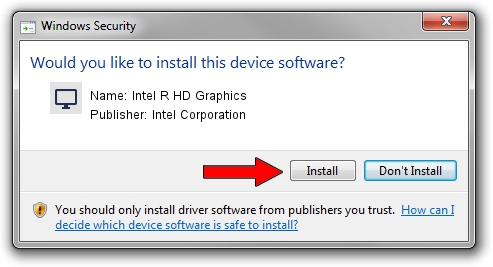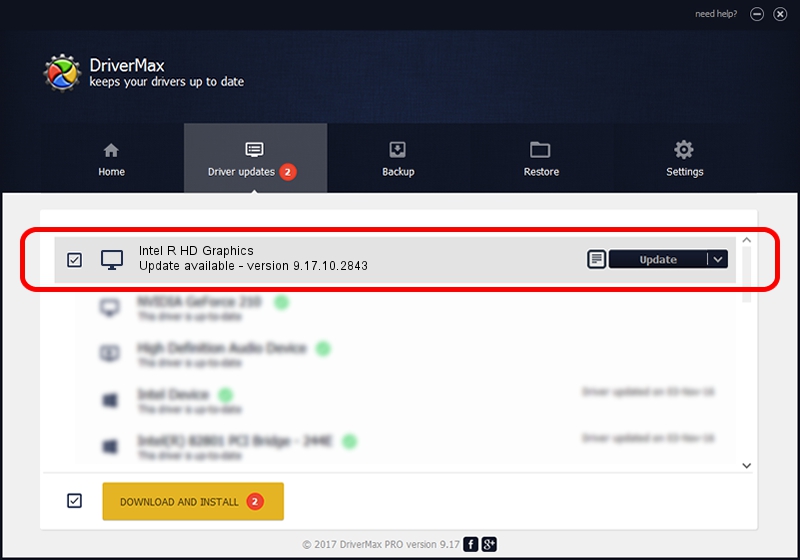Advertising seems to be blocked by your browser.
The ads help us provide this software and web site to you for free.
Please support our project by allowing our site to show ads.
Home /
Manufacturers /
Intel Corporation /
Intel R HD Graphics /
PCI/VEN_8086&DEV_0106&SUBSYS_16CC10CF /
9.17.10.2843 Aug 21, 2012
Intel Corporation Intel R HD Graphics driver download and installation
Intel R HD Graphics is a Display Adapters device. The developer of this driver was Intel Corporation. In order to make sure you are downloading the exact right driver the hardware id is PCI/VEN_8086&DEV_0106&SUBSYS_16CC10CF.
1. Manually install Intel Corporation Intel R HD Graphics driver
- Download the setup file for Intel Corporation Intel R HD Graphics driver from the link below. This download link is for the driver version 9.17.10.2843 dated 2012-08-21.
- Run the driver installation file from a Windows account with administrative rights. If your User Access Control Service (UAC) is running then you will have to confirm the installation of the driver and run the setup with administrative rights.
- Go through the driver installation wizard, which should be pretty straightforward. The driver installation wizard will analyze your PC for compatible devices and will install the driver.
- Shutdown and restart your computer and enjoy the fresh driver, it is as simple as that.
Driver file size: 80057931 bytes (76.35 MB)
This driver was rated with an average of 5 stars by 90591 users.
This driver was released for the following versions of Windows:
- This driver works on Windows 2000 64 bits
- This driver works on Windows Server 2003 64 bits
- This driver works on Windows XP 64 bits
- This driver works on Windows Vista 64 bits
- This driver works on Windows 7 64 bits
- This driver works on Windows 8 64 bits
- This driver works on Windows 8.1 64 bits
- This driver works on Windows 10 64 bits
- This driver works on Windows 11 64 bits
2. Using DriverMax to install Intel Corporation Intel R HD Graphics driver
The most important advantage of using DriverMax is that it will setup the driver for you in the easiest possible way and it will keep each driver up to date, not just this one. How can you install a driver using DriverMax? Let's take a look!
- Open DriverMax and press on the yellow button named ~SCAN FOR DRIVER UPDATES NOW~. Wait for DriverMax to analyze each driver on your computer.
- Take a look at the list of detected driver updates. Scroll the list down until you locate the Intel Corporation Intel R HD Graphics driver. Click on Update.
- Finished installing the driver!

Aug 12 2016 5:33AM / Written by Andreea Kartman for DriverMax
follow @DeeaKartman