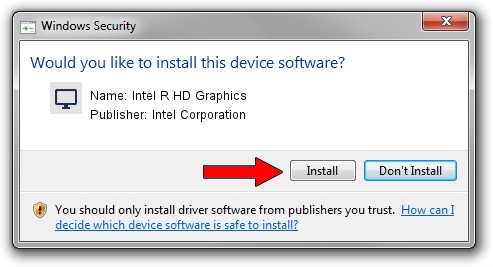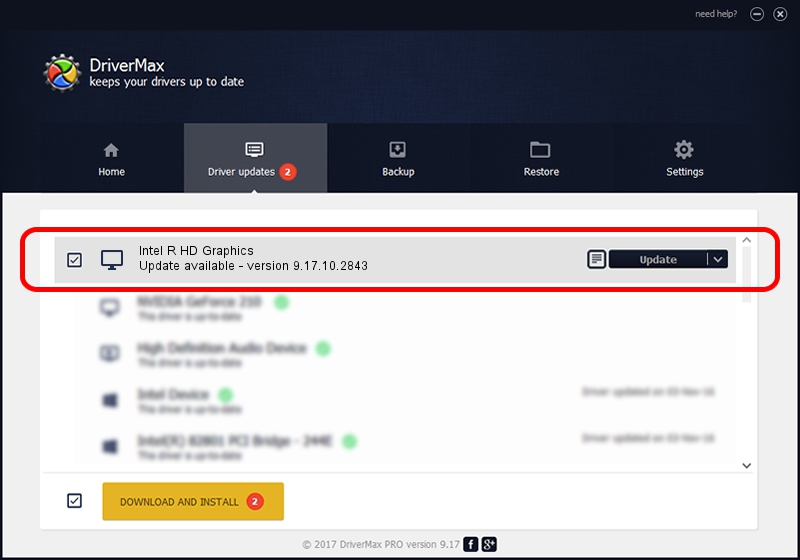Advertising seems to be blocked by your browser.
The ads help us provide this software and web site to you for free.
Please support our project by allowing our site to show ads.
Home /
Manufacturers /
Intel Corporation /
Intel R HD Graphics /
PCI/VEN_8086&DEV_0106&SUBSYS_160410CF /
9.17.10.2843 Aug 21, 2012
Driver for Intel Corporation Intel R HD Graphics - downloading and installing it
Intel R HD Graphics is a Display Adapters hardware device. The developer of this driver was Intel Corporation. The hardware id of this driver is PCI/VEN_8086&DEV_0106&SUBSYS_160410CF.
1. How to manually install Intel Corporation Intel R HD Graphics driver
- Download the setup file for Intel Corporation Intel R HD Graphics driver from the link below. This is the download link for the driver version 9.17.10.2843 released on 2012-08-21.
- Run the driver installation file from a Windows account with administrative rights. If your User Access Control (UAC) is started then you will have to accept of the driver and run the setup with administrative rights.
- Follow the driver setup wizard, which should be pretty easy to follow. The driver setup wizard will analyze your PC for compatible devices and will install the driver.
- Restart your computer and enjoy the updated driver, it is as simple as that.
Driver file size: 80057931 bytes (76.35 MB)
Driver rating 4.8 stars out of 80129 votes.
This driver will work for the following versions of Windows:
- This driver works on Windows 2000 64 bits
- This driver works on Windows Server 2003 64 bits
- This driver works on Windows XP 64 bits
- This driver works on Windows Vista 64 bits
- This driver works on Windows 7 64 bits
- This driver works on Windows 8 64 bits
- This driver works on Windows 8.1 64 bits
- This driver works on Windows 10 64 bits
- This driver works on Windows 11 64 bits
2. Installing the Intel Corporation Intel R HD Graphics driver using DriverMax: the easy way
The most important advantage of using DriverMax is that it will setup the driver for you in just a few seconds and it will keep each driver up to date. How can you install a driver using DriverMax? Let's follow a few steps!
- Start DriverMax and push on the yellow button named ~SCAN FOR DRIVER UPDATES NOW~. Wait for DriverMax to scan and analyze each driver on your PC.
- Take a look at the list of detected driver updates. Search the list until you find the Intel Corporation Intel R HD Graphics driver. Click the Update button.
- Enjoy using the updated driver! :)

Aug 2 2016 4:14AM / Written by Daniel Statescu for DriverMax
follow @DanielStatescu