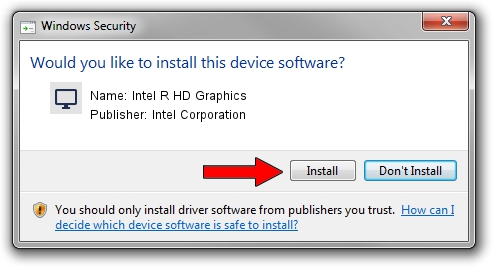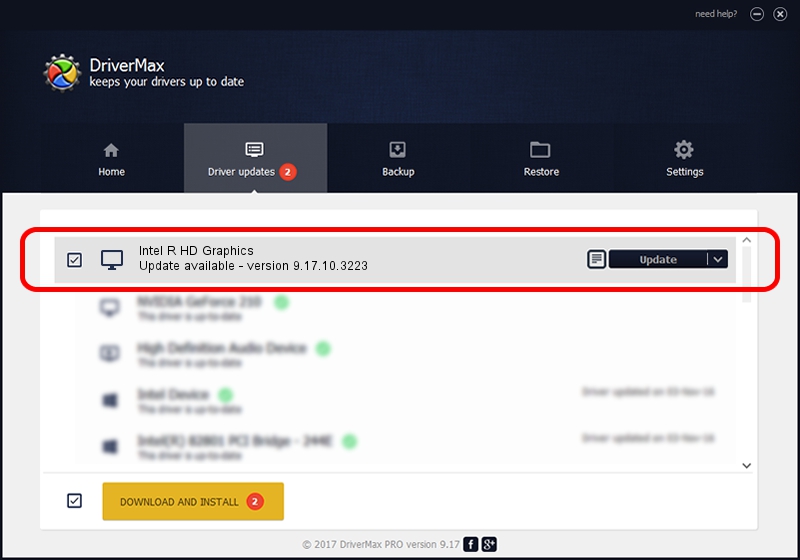Advertising seems to be blocked by your browser.
The ads help us provide this software and web site to you for free.
Please support our project by allowing our site to show ads.
Home /
Manufacturers /
Intel Corporation /
Intel R HD Graphics /
PCI/VEN_8086&DEV_0106&SUBSYS_07451025 /
9.17.10.3223 Jun 27, 2013
Download and install Intel Corporation Intel R HD Graphics driver
Intel R HD Graphics is a Display Adapters hardware device. This Windows driver was developed by Intel Corporation. In order to make sure you are downloading the exact right driver the hardware id is PCI/VEN_8086&DEV_0106&SUBSYS_07451025.
1. Intel Corporation Intel R HD Graphics - install the driver manually
- Download the driver setup file for Intel Corporation Intel R HD Graphics driver from the location below. This is the download link for the driver version 9.17.10.3223 released on 2013-06-27.
- Run the driver setup file from a Windows account with the highest privileges (rights). If your UAC (User Access Control) is running then you will have to accept of the driver and run the setup with administrative rights.
- Go through the driver setup wizard, which should be pretty easy to follow. The driver setup wizard will analyze your PC for compatible devices and will install the driver.
- Restart your PC and enjoy the updated driver, as you can see it was quite smple.
File size of the driver: 80369775 bytes (76.65 MB)
This driver received an average rating of 4.3 stars out of 57699 votes.
This driver is compatible with the following versions of Windows:
- This driver works on Windows 2000 64 bits
- This driver works on Windows Server 2003 64 bits
- This driver works on Windows XP 64 bits
- This driver works on Windows Vista 64 bits
- This driver works on Windows 7 64 bits
- This driver works on Windows 8 64 bits
- This driver works on Windows 8.1 64 bits
- This driver works on Windows 10 64 bits
- This driver works on Windows 11 64 bits
2. Using DriverMax to install Intel Corporation Intel R HD Graphics driver
The most important advantage of using DriverMax is that it will setup the driver for you in the easiest possible way and it will keep each driver up to date, not just this one. How can you install a driver with DriverMax? Let's take a look!
- Start DriverMax and click on the yellow button named ~SCAN FOR DRIVER UPDATES NOW~. Wait for DriverMax to scan and analyze each driver on your PC.
- Take a look at the list of driver updates. Scroll the list down until you locate the Intel Corporation Intel R HD Graphics driver. Click on Update.
- Finished installing the driver!

Aug 12 2016 10:13PM / Written by Dan Armano for DriverMax
follow @danarm