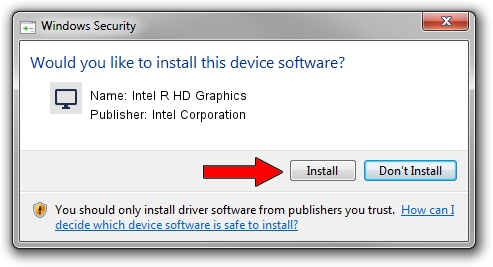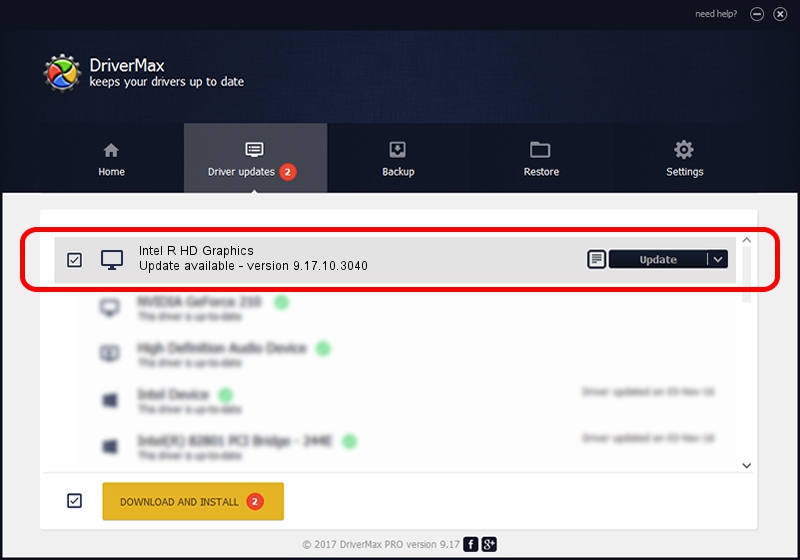Advertising seems to be blocked by your browser.
The ads help us provide this software and web site to you for free.
Please support our project by allowing our site to show ads.
Home /
Manufacturers /
Intel Corporation /
Intel R HD Graphics /
PCI/VEN_8086&DEV_0106&SUBSYS_00121179 /
9.17.10.3040 Feb 22, 2013
Driver for Intel Corporation Intel R HD Graphics - downloading and installing it
Intel R HD Graphics is a Display Adapters device. This Windows driver was developed by Intel Corporation. In order to make sure you are downloading the exact right driver the hardware id is PCI/VEN_8086&DEV_0106&SUBSYS_00121179.
1. Manually install Intel Corporation Intel R HD Graphics driver
- Download the driver setup file for Intel Corporation Intel R HD Graphics driver from the location below. This is the download link for the driver version 9.17.10.3040 released on 2013-02-22.
- Run the driver setup file from a Windows account with the highest privileges (rights). If your UAC (User Access Control) is running then you will have to confirm the installation of the driver and run the setup with administrative rights.
- Go through the driver setup wizard, which should be pretty straightforward. The driver setup wizard will scan your PC for compatible devices and will install the driver.
- Restart your PC and enjoy the new driver, it is as simple as that.
The file size of this driver is 46680565 bytes (44.52 MB)
This driver received an average rating of 4.2 stars out of 1199 votes.
This driver will work for the following versions of Windows:
- This driver works on Windows 2000 32 bits
- This driver works on Windows Server 2003 32 bits
- This driver works on Windows XP 32 bits
- This driver works on Windows Vista 32 bits
- This driver works on Windows 7 32 bits
- This driver works on Windows 8 32 bits
- This driver works on Windows 8.1 32 bits
- This driver works on Windows 10 32 bits
- This driver works on Windows 11 32 bits
2. How to install Intel Corporation Intel R HD Graphics driver using DriverMax
The most important advantage of using DriverMax is that it will install the driver for you in just a few seconds and it will keep each driver up to date. How can you install a driver with DriverMax? Let's follow a few steps!
- Start DriverMax and click on the yellow button named ~SCAN FOR DRIVER UPDATES NOW~. Wait for DriverMax to scan and analyze each driver on your computer.
- Take a look at the list of detected driver updates. Search the list until you locate the Intel Corporation Intel R HD Graphics driver. Click on Update.
- That's all, the driver is now installed!

Aug 15 2016 11:05AM / Written by Dan Armano for DriverMax
follow @danarm