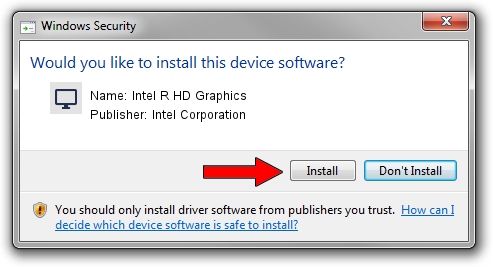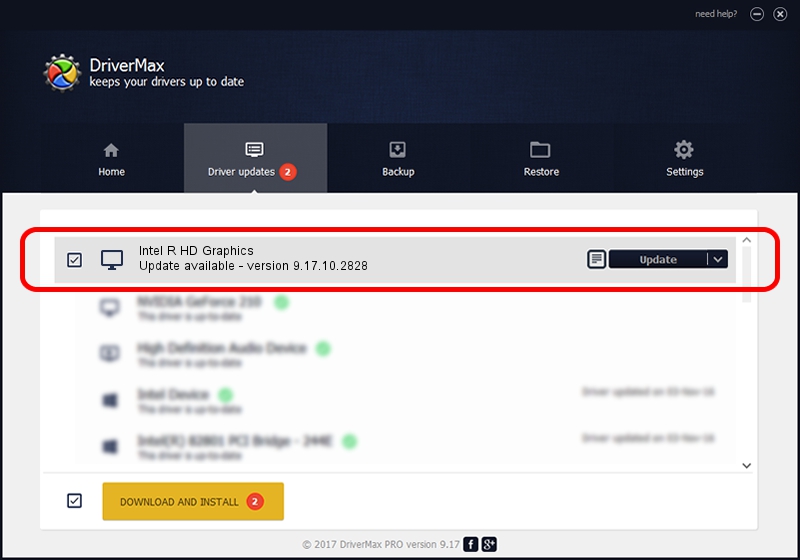Advertising seems to be blocked by your browser.
The ads help us provide this software and web site to you for free.
Please support our project by allowing our site to show ads.
Home /
Manufacturers /
Intel Corporation /
Intel R HD Graphics /
PCI/VEN_8086&DEV_0102&SUBSYS_2AB5103C /
9.17.10.2828 Jul 31, 2012
Intel Corporation Intel R HD Graphics - two ways of downloading and installing the driver
Intel R HD Graphics is a Display Adapters device. The developer of this driver was Intel Corporation. PCI/VEN_8086&DEV_0102&SUBSYS_2AB5103C is the matching hardware id of this device.
1. Install Intel Corporation Intel R HD Graphics driver manually
- You can download from the link below the driver installer file for the Intel Corporation Intel R HD Graphics driver. The archive contains version 9.17.10.2828 released on 2012-07-31 of the driver.
- Start the driver installer file from a user account with administrative rights. If your User Access Control Service (UAC) is enabled please accept of the driver and run the setup with administrative rights.
- Go through the driver setup wizard, which will guide you; it should be pretty easy to follow. The driver setup wizard will analyze your PC and will install the right driver.
- When the operation finishes restart your PC in order to use the updated driver. As you can see it was quite smple to install a Windows driver!
Size of this driver: 77499908 bytes (73.91 MB)
This driver was rated with an average of 4.9 stars by 40943 users.
This driver is fully compatible with the following versions of Windows:
- This driver works on Windows 2000 64 bits
- This driver works on Windows Server 2003 64 bits
- This driver works on Windows XP 64 bits
- This driver works on Windows Vista 64 bits
- This driver works on Windows 7 64 bits
- This driver works on Windows 8 64 bits
- This driver works on Windows 8.1 64 bits
- This driver works on Windows 10 64 bits
- This driver works on Windows 11 64 bits
2. Installing the Intel Corporation Intel R HD Graphics driver using DriverMax: the easy way
The advantage of using DriverMax is that it will install the driver for you in just a few seconds and it will keep each driver up to date, not just this one. How can you install a driver using DriverMax? Let's see!
- Start DriverMax and click on the yellow button that says ~SCAN FOR DRIVER UPDATES NOW~. Wait for DriverMax to scan and analyze each driver on your computer.
- Take a look at the list of detected driver updates. Scroll the list down until you locate the Intel Corporation Intel R HD Graphics driver. Click on Update.
- That's it, you installed your first driver!

Jul 18 2016 12:05AM / Written by Andreea Kartman for DriverMax
follow @DeeaKartman