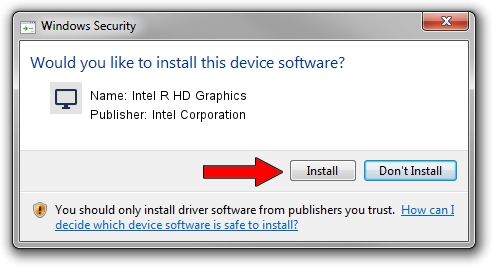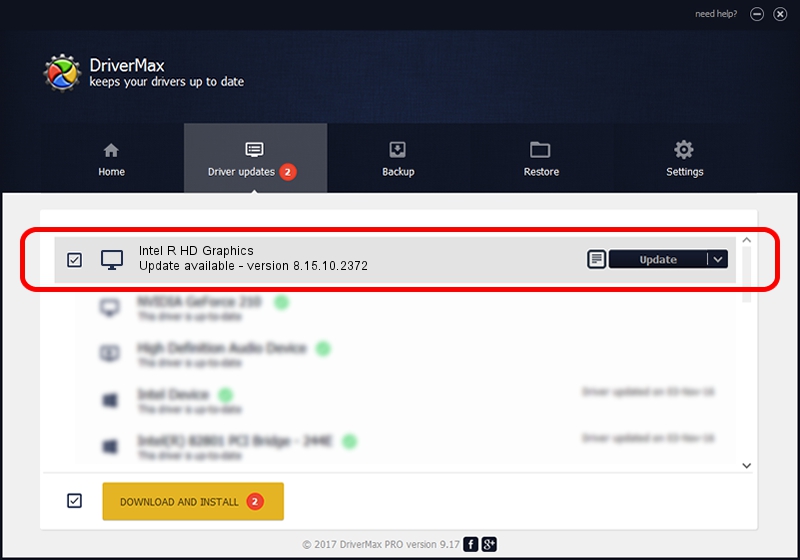Advertising seems to be blocked by your browser.
The ads help us provide this software and web site to you for free.
Please support our project by allowing our site to show ads.
Home /
Manufacturers /
Intel Corporation /
Intel R HD Graphics /
PCI/VEN_8086&DEV_0046&SUBSYS_151A10CF /
8.15.10.2372 Apr 15, 2011
Intel Corporation Intel R HD Graphics driver download and installation
Intel R HD Graphics is a Display Adapters device. This driver was developed by Intel Corporation. The hardware id of this driver is PCI/VEN_8086&DEV_0046&SUBSYS_151A10CF; this string has to match your hardware.
1. How to manually install Intel Corporation Intel R HD Graphics driver
- You can download from the link below the driver setup file for the Intel Corporation Intel R HD Graphics driver. The archive contains version 8.15.10.2372 dated 2011-04-15 of the driver.
- Start the driver installer file from a user account with the highest privileges (rights). If your User Access Control (UAC) is running please accept of the driver and run the setup with administrative rights.
- Follow the driver setup wizard, which will guide you; it should be quite easy to follow. The driver setup wizard will scan your PC and will install the right driver.
- When the operation finishes restart your PC in order to use the updated driver. It is as simple as that to install a Windows driver!
The file size of this driver is 36434154 bytes (34.75 MB)
This driver was rated with an average of 4 stars by 89099 users.
This driver is compatible with the following versions of Windows:
- This driver works on Windows 2000 32 bits
- This driver works on Windows Server 2003 32 bits
- This driver works on Windows XP 32 bits
- This driver works on Windows Vista 32 bits
- This driver works on Windows 7 32 bits
- This driver works on Windows 8 32 bits
- This driver works on Windows 8.1 32 bits
- This driver works on Windows 10 32 bits
- This driver works on Windows 11 32 bits
2. Installing the Intel Corporation Intel R HD Graphics driver using DriverMax: the easy way
The most important advantage of using DriverMax is that it will install the driver for you in the easiest possible way and it will keep each driver up to date. How can you install a driver using DriverMax? Let's follow a few steps!
- Start DriverMax and click on the yellow button named ~SCAN FOR DRIVER UPDATES NOW~. Wait for DriverMax to scan and analyze each driver on your computer.
- Take a look at the list of available driver updates. Search the list until you locate the Intel Corporation Intel R HD Graphics driver. Click on Update.
- Enjoy using the updated driver! :)

Aug 9 2016 11:21AM / Written by Dan Armano for DriverMax
follow @danarm