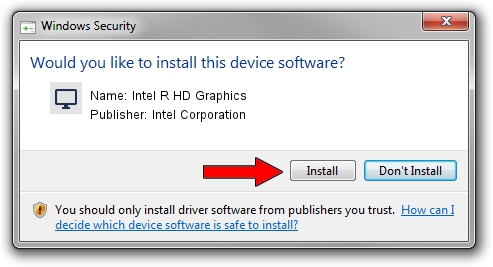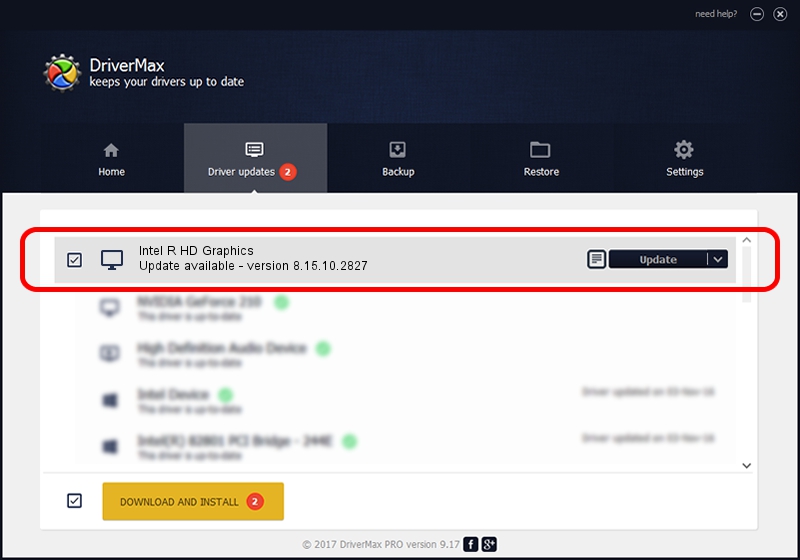Advertising seems to be blocked by your browser.
The ads help us provide this software and web site to you for free.
Please support our project by allowing our site to show ads.
Home /
Manufacturers /
Intel Corporation /
Intel R HD Graphics /
PCI/VEN_8086&DEV_0046&SUBSYS_040A1028 /
8.15.10.2827 Jul 31, 2012
Intel Corporation Intel R HD Graphics how to download and install the driver
Intel R HD Graphics is a Display Adapters hardware device. This driver was developed by Intel Corporation. PCI/VEN_8086&DEV_0046&SUBSYS_040A1028 is the matching hardware id of this device.
1. Intel Corporation Intel R HD Graphics driver - how to install it manually
- You can download from the link below the driver installer file for the Intel Corporation Intel R HD Graphics driver. The archive contains version 8.15.10.2827 released on 2012-07-31 of the driver.
- Start the driver installer file from a user account with the highest privileges (rights). If your User Access Control (UAC) is started please confirm the installation of the driver and run the setup with administrative rights.
- Go through the driver setup wizard, which will guide you; it should be pretty easy to follow. The driver setup wizard will scan your computer and will install the right driver.
- When the operation finishes restart your PC in order to use the updated driver. As you can see it was quite smple to install a Windows driver!
This driver received an average rating of 3.8 stars out of 62578 votes.
2. How to install Intel Corporation Intel R HD Graphics driver using DriverMax
The most important advantage of using DriverMax is that it will install the driver for you in the easiest possible way and it will keep each driver up to date. How can you install a driver with DriverMax? Let's take a look!
- Start DriverMax and click on the yellow button that says ~SCAN FOR DRIVER UPDATES NOW~. Wait for DriverMax to analyze each driver on your PC.
- Take a look at the list of driver updates. Scroll the list down until you find the Intel Corporation Intel R HD Graphics driver. Click the Update button.
- That's it, you installed your first driver!