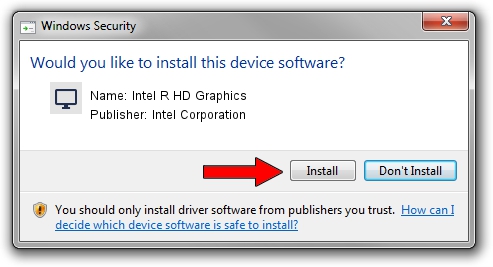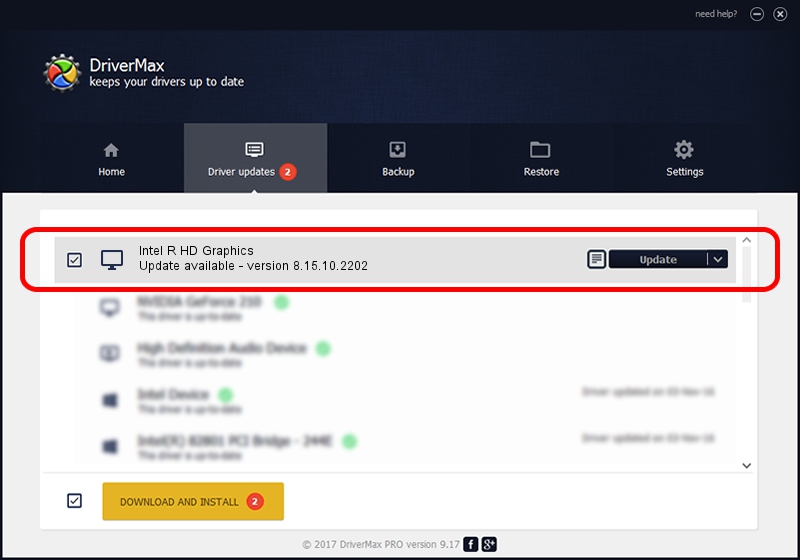Advertising seems to be blocked by your browser.
The ads help us provide this software and web site to you for free.
Please support our project by allowing our site to show ads.
Home /
Manufacturers /
Intel Corporation /
Intel R HD Graphics /
PCI/VEN_8086&DEV_0046&SUBSYS_037C1025 /
8.15.10.2202 Aug 25, 2010
Driver for Intel Corporation Intel R HD Graphics - downloading and installing it
Intel R HD Graphics is a Display Adapters hardware device. The Windows version of this driver was developed by Intel Corporation. The hardware id of this driver is PCI/VEN_8086&DEV_0046&SUBSYS_037C1025; this string has to match your hardware.
1. Intel Corporation Intel R HD Graphics driver - how to install it manually
- Download the driver setup file for Intel Corporation Intel R HD Graphics driver from the link below. This download link is for the driver version 8.15.10.2202 dated 2010-08-25.
- Start the driver installation file from a Windows account with the highest privileges (rights). If your User Access Control (UAC) is enabled then you will have to confirm the installation of the driver and run the setup with administrative rights.
- Follow the driver installation wizard, which should be pretty straightforward. The driver installation wizard will analyze your PC for compatible devices and will install the driver.
- Restart your PC and enjoy the new driver, it is as simple as that.
Driver rating 4 stars out of 39777 votes.
2. Installing the Intel Corporation Intel R HD Graphics driver using DriverMax: the easy way
The most important advantage of using DriverMax is that it will setup the driver for you in just a few seconds and it will keep each driver up to date. How can you install a driver using DriverMax? Let's see!
- Start DriverMax and click on the yellow button that says ~SCAN FOR DRIVER UPDATES NOW~. Wait for DriverMax to scan and analyze each driver on your computer.
- Take a look at the list of driver updates. Scroll the list down until you find the Intel Corporation Intel R HD Graphics driver. Click on Update.
- That's it, you installed your first driver!

Jul 31 2016 10:43PM / Written by Daniel Statescu for DriverMax
follow @DanielStatescu