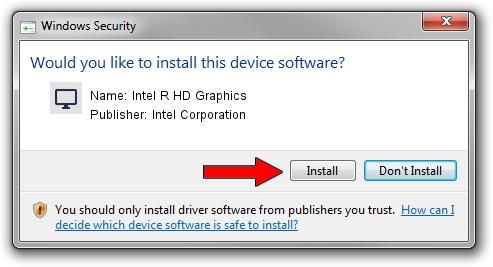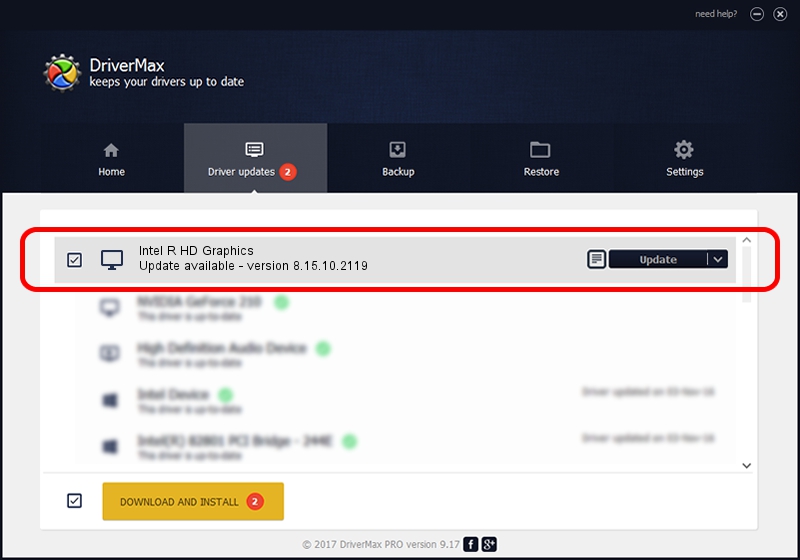Advertising seems to be blocked by your browser.
The ads help us provide this software and web site to you for free.
Please support our project by allowing our site to show ads.
Home /
Manufacturers /
Intel Corporation /
Intel R HD Graphics /
PCI/VEN_8086&DEV_0046&SUBSYS_035B1025 /
8.15.10.2119 Apr 21, 2010
Download and install Intel Corporation Intel R HD Graphics driver
Intel R HD Graphics is a Display Adapters hardware device. The Windows version of this driver was developed by Intel Corporation. The hardware id of this driver is PCI/VEN_8086&DEV_0046&SUBSYS_035B1025; this string has to match your hardware.
1. Manually install Intel Corporation Intel R HD Graphics driver
- Download the driver setup file for Intel Corporation Intel R HD Graphics driver from the link below. This download link is for the driver version 8.15.10.2119 dated 2010-04-21.
- Run the driver setup file from a Windows account with the highest privileges (rights). If your User Access Control Service (UAC) is enabled then you will have to confirm the installation of the driver and run the setup with administrative rights.
- Go through the driver setup wizard, which should be quite straightforward. The driver setup wizard will scan your PC for compatible devices and will install the driver.
- Restart your PC and enjoy the fresh driver, it is as simple as that.
This driver received an average rating of 3.3 stars out of 72162 votes.
2. How to install Intel Corporation Intel R HD Graphics driver using DriverMax
The most important advantage of using DriverMax is that it will install the driver for you in the easiest possible way and it will keep each driver up to date, not just this one. How can you install a driver using DriverMax? Let's see!
- Start DriverMax and press on the yellow button that says ~SCAN FOR DRIVER UPDATES NOW~. Wait for DriverMax to analyze each driver on your computer.
- Take a look at the list of available driver updates. Scroll the list down until you find the Intel Corporation Intel R HD Graphics driver. Click the Update button.
- Finished installing the driver!

Jun 20 2016 12:48PM / Written by Dan Armano for DriverMax
follow @danarm