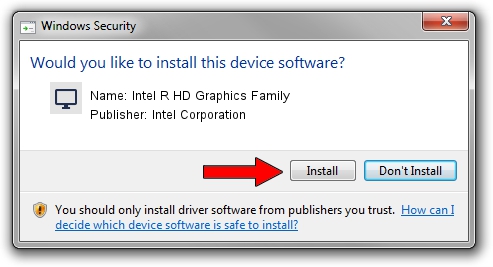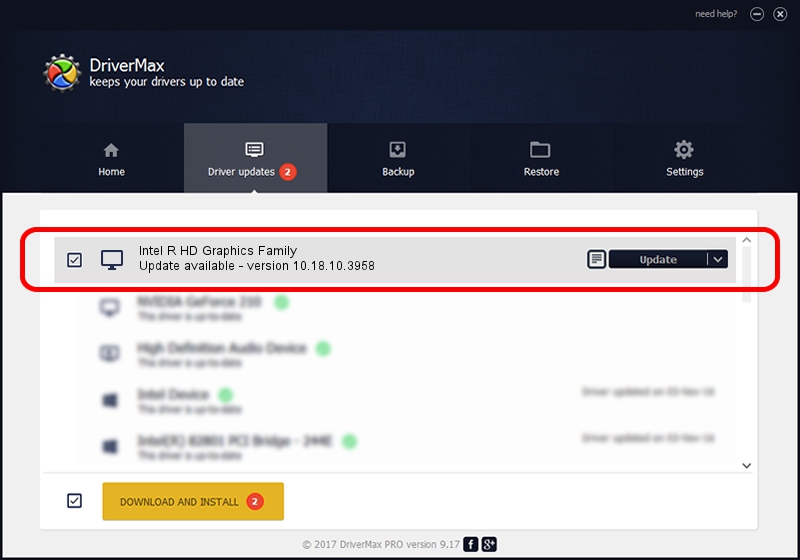Advertising seems to be blocked by your browser.
The ads help us provide this software and web site to you for free.
Please support our project by allowing our site to show ads.
Home /
Manufacturers /
Intel Corporation /
Intel R HD Graphics Family /
PCI/VEN_8086&DEV_0A1E /
10.18.10.3958 Sep 30, 2014
Download and install Intel Corporation Intel R HD Graphics Family driver
Intel R HD Graphics Family is a Display Adapters hardware device. This driver was developed by Intel Corporation. In order to make sure you are downloading the exact right driver the hardware id is PCI/VEN_8086&DEV_0A1E.
1. Install Intel Corporation Intel R HD Graphics Family driver manually
- Download the driver setup file for Intel Corporation Intel R HD Graphics Family driver from the location below. This is the download link for the driver version 10.18.10.3958 released on 2014-09-30.
- Start the driver installation file from a Windows account with administrative rights. If your User Access Control (UAC) is enabled then you will have to confirm the installation of the driver and run the setup with administrative rights.
- Follow the driver installation wizard, which should be quite easy to follow. The driver installation wizard will scan your PC for compatible devices and will install the driver.
- Restart your computer and enjoy the new driver, as you can see it was quite smple.
This driver received an average rating of 3.7 stars out of 84096 votes.
2. How to use DriverMax to install Intel Corporation Intel R HD Graphics Family driver
The advantage of using DriverMax is that it will setup the driver for you in the easiest possible way and it will keep each driver up to date. How can you install a driver using DriverMax? Let's see!
- Start DriverMax and push on the yellow button that says ~SCAN FOR DRIVER UPDATES NOW~. Wait for DriverMax to analyze each driver on your computer.
- Take a look at the list of detected driver updates. Scroll the list down until you find the Intel Corporation Intel R HD Graphics Family driver. Click on Update.
- Finished installing the driver!

Jun 20 2016 12:48PM / Written by Daniel Statescu for DriverMax
follow @DanielStatescu