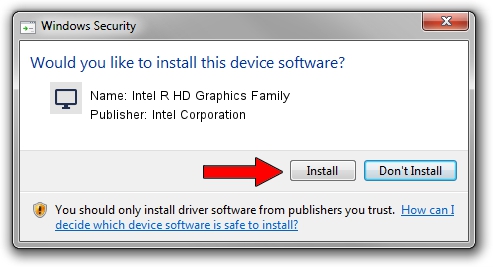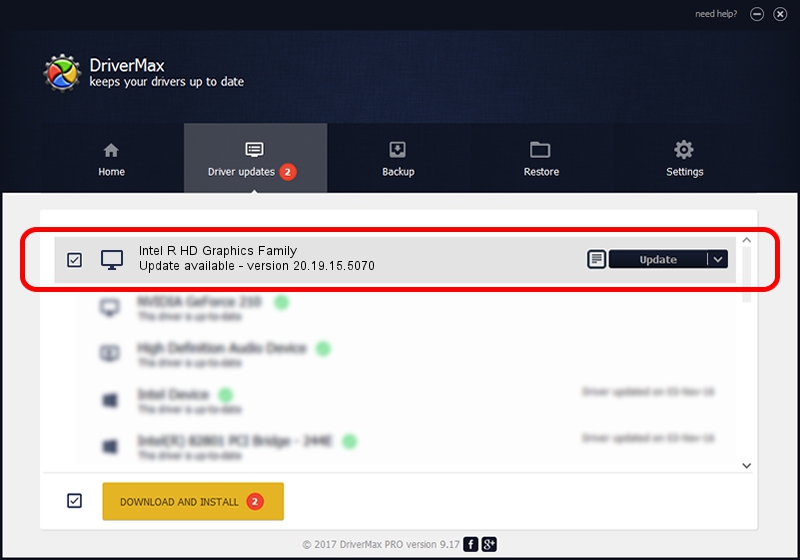Advertising seems to be blocked by your browser.
The ads help us provide this software and web site to you for free.
Please support our project by allowing our site to show ads.
Home /
Manufacturers /
Intel Corporation /
Intel R HD Graphics Family /
PCI/VEN_8086&DEV_0A16&SUBSYS_FA381179 /
20.19.15.5070 Dec 27, 2018
Driver for Intel Corporation Intel R HD Graphics Family - downloading and installing it
Intel R HD Graphics Family is a Display Adapters device. This driver was developed by Intel Corporation. The hardware id of this driver is PCI/VEN_8086&DEV_0A16&SUBSYS_FA381179.
1. Install Intel Corporation Intel R HD Graphics Family driver manually
- Download the driver setup file for Intel Corporation Intel R HD Graphics Family driver from the location below. This is the download link for the driver version 20.19.15.5070 released on 2018-12-27.
- Start the driver installation file from a Windows account with administrative rights. If your User Access Control Service (UAC) is running then you will have to accept of the driver and run the setup with administrative rights.
- Go through the driver setup wizard, which should be quite easy to follow. The driver setup wizard will scan your PC for compatible devices and will install the driver.
- Restart your computer and enjoy the updated driver, it is as simple as that.
This driver was installed by many users and received an average rating of 3.2 stars out of 91582 votes.
2. Installing the Intel Corporation Intel R HD Graphics Family driver using DriverMax: the easy way
The advantage of using DriverMax is that it will setup the driver for you in the easiest possible way and it will keep each driver up to date. How can you install a driver with DriverMax? Let's take a look!
- Start DriverMax and press on the yellow button named ~SCAN FOR DRIVER UPDATES NOW~. Wait for DriverMax to analyze each driver on your computer.
- Take a look at the list of detected driver updates. Scroll the list down until you locate the Intel Corporation Intel R HD Graphics Family driver. Click on Update.
- That's it, you installed your first driver!

Oct 2 2024 12:02PM / Written by Daniel Statescu for DriverMax
follow @DanielStatescu