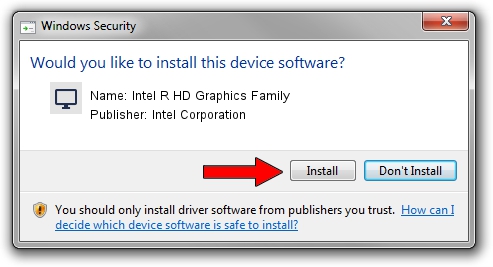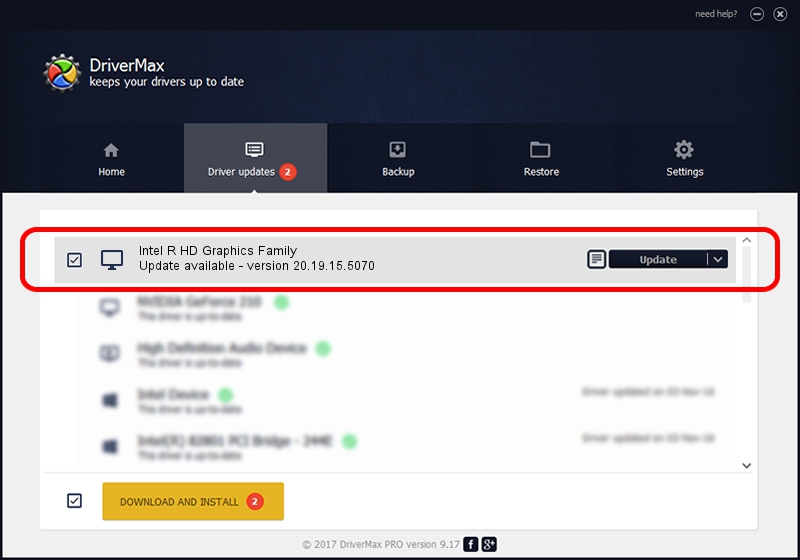Advertising seems to be blocked by your browser.
The ads help us provide this software and web site to you for free.
Please support our project by allowing our site to show ads.
Home /
Manufacturers /
Intel Corporation /
Intel R HD Graphics Family /
PCI/VEN_8086&DEV_0A16&SUBSYS_FA121179 /
20.19.15.5070 Dec 27, 2018
Driver for Intel Corporation Intel R HD Graphics Family - downloading and installing it
Intel R HD Graphics Family is a Display Adapters device. The developer of this driver was Intel Corporation. The hardware id of this driver is PCI/VEN_8086&DEV_0A16&SUBSYS_FA121179; this string has to match your hardware.
1. Intel Corporation Intel R HD Graphics Family - install the driver manually
- Download the driver setup file for Intel Corporation Intel R HD Graphics Family driver from the location below. This is the download link for the driver version 20.19.15.5070 dated 2018-12-27.
- Run the driver setup file from a Windows account with administrative rights. If your UAC (User Access Control) is enabled then you will have to confirm the installation of the driver and run the setup with administrative rights.
- Follow the driver installation wizard, which should be pretty easy to follow. The driver installation wizard will scan your PC for compatible devices and will install the driver.
- Restart your computer and enjoy the new driver, as you can see it was quite smple.
This driver was rated with an average of 3.3 stars by 79636 users.
2. Using DriverMax to install Intel Corporation Intel R HD Graphics Family driver
The advantage of using DriverMax is that it will install the driver for you in the easiest possible way and it will keep each driver up to date. How easy can you install a driver using DriverMax? Let's see!
- Open DriverMax and press on the yellow button named ~SCAN FOR DRIVER UPDATES NOW~. Wait for DriverMax to scan and analyze each driver on your computer.
- Take a look at the list of detected driver updates. Scroll the list down until you find the Intel Corporation Intel R HD Graphics Family driver. Click the Update button.
- That's it, you installed your first driver!

Sep 21 2024 4:59AM / Written by Daniel Statescu for DriverMax
follow @DanielStatescu