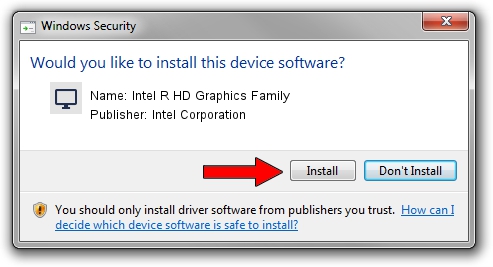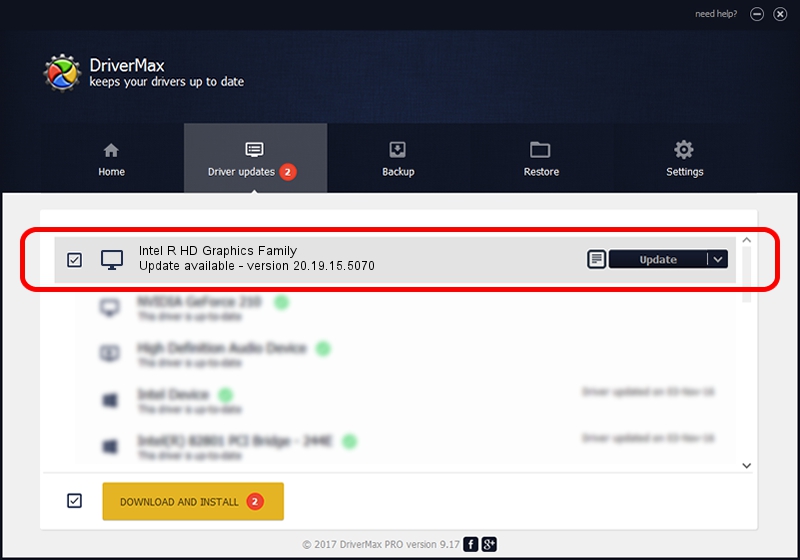Advertising seems to be blocked by your browser.
The ads help us provide this software and web site to you for free.
Please support our project by allowing our site to show ads.
Home /
Manufacturers /
Intel Corporation /
Intel R HD Graphics Family /
PCI/VEN_8086&DEV_0A16&SUBSYS_F9221179 /
20.19.15.5070 Dec 27, 2018
Driver for Intel Corporation Intel R HD Graphics Family - downloading and installing it
Intel R HD Graphics Family is a Display Adapters hardware device. This Windows driver was developed by Intel Corporation. The hardware id of this driver is PCI/VEN_8086&DEV_0A16&SUBSYS_F9221179; this string has to match your hardware.
1. Intel Corporation Intel R HD Graphics Family - install the driver manually
- Download the driver setup file for Intel Corporation Intel R HD Graphics Family driver from the location below. This download link is for the driver version 20.19.15.5070 dated 2018-12-27.
- Run the driver installation file from a Windows account with administrative rights. If your User Access Control (UAC) is running then you will have to confirm the installation of the driver and run the setup with administrative rights.
- Go through the driver installation wizard, which should be quite straightforward. The driver installation wizard will scan your PC for compatible devices and will install the driver.
- Restart your PC and enjoy the fresh driver, it is as simple as that.
This driver was rated with an average of 3.8 stars by 98504 users.
2. How to use DriverMax to install Intel Corporation Intel R HD Graphics Family driver
The advantage of using DriverMax is that it will install the driver for you in just a few seconds and it will keep each driver up to date. How can you install a driver using DriverMax? Let's follow a few steps!
- Start DriverMax and push on the yellow button that says ~SCAN FOR DRIVER UPDATES NOW~. Wait for DriverMax to analyze each driver on your PC.
- Take a look at the list of available driver updates. Scroll the list down until you locate the Intel Corporation Intel R HD Graphics Family driver. Click on Update.
- Finished installing the driver!

Oct 4 2024 6:43AM / Written by Daniel Statescu for DriverMax
follow @DanielStatescu