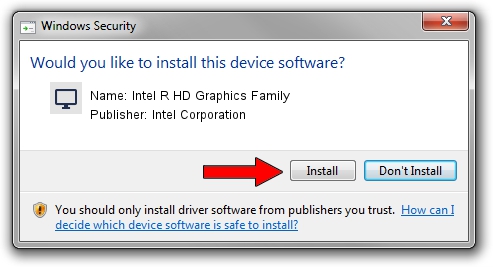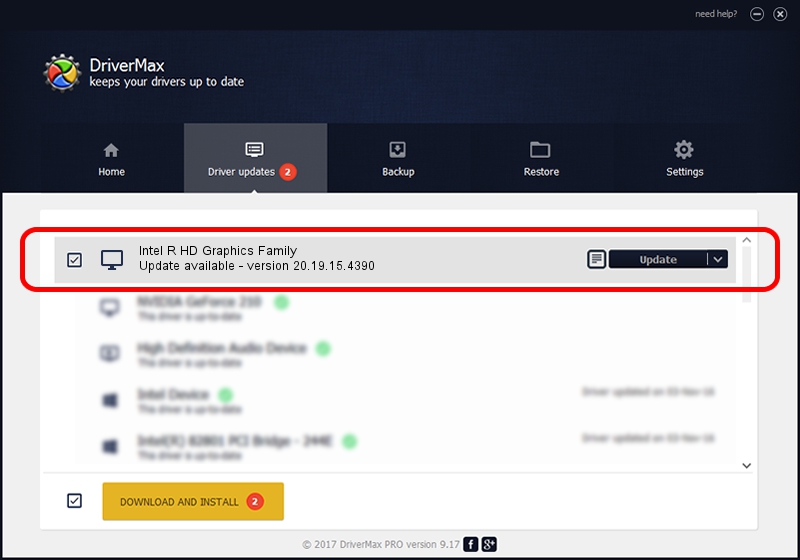Advertising seems to be blocked by your browser.
The ads help us provide this software and web site to you for free.
Please support our project by allowing our site to show ads.
Home /
Manufacturers /
Intel Corporation /
Intel R HD Graphics Family /
PCI/VEN_8086&DEV_0A16&SUBSYS_06401028 /
20.19.15.4390 Feb 18, 2016
Driver for Intel Corporation Intel R HD Graphics Family - downloading and installing it
Intel R HD Graphics Family is a Display Adapters device. The Windows version of this driver was developed by Intel Corporation. The hardware id of this driver is PCI/VEN_8086&DEV_0A16&SUBSYS_06401028; this string has to match your hardware.
1. Intel Corporation Intel R HD Graphics Family driver - how to install it manually
- Download the setup file for Intel Corporation Intel R HD Graphics Family driver from the location below. This download link is for the driver version 20.19.15.4390 dated 2016-02-18.
- Start the driver setup file from a Windows account with the highest privileges (rights). If your User Access Control Service (UAC) is enabled then you will have to accept of the driver and run the setup with administrative rights.
- Go through the driver installation wizard, which should be pretty straightforward. The driver installation wizard will scan your PC for compatible devices and will install the driver.
- Restart your computer and enjoy the new driver, it is as simple as that.
Driver rating 3.9 stars out of 7284 votes.
2. Using DriverMax to install Intel Corporation Intel R HD Graphics Family driver
The most important advantage of using DriverMax is that it will setup the driver for you in just a few seconds and it will keep each driver up to date. How easy can you install a driver with DriverMax? Let's see!
- Open DriverMax and press on the yellow button that says ~SCAN FOR DRIVER UPDATES NOW~. Wait for DriverMax to scan and analyze each driver on your computer.
- Take a look at the list of driver updates. Search the list until you locate the Intel Corporation Intel R HD Graphics Family driver. Click the Update button.
- That's all, the driver is now installed!

Mar 17 2024 5:10PM / Written by Andreea Kartman for DriverMax
follow @DeeaKartman