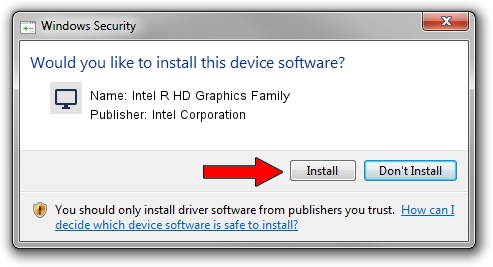Advertising seems to be blocked by your browser.
The ads help us provide this software and web site to you for free.
Please support our project by allowing our site to show ads.
Home /
Manufacturers /
Intel Corporation /
Intel R HD Graphics Family /
PCI/VEN_8086&DEV_0A16&SUBSYS_06081028 /
20.19.15.4390 Feb 18, 2016
Download and install Intel Corporation Intel R HD Graphics Family driver
Intel R HD Graphics Family is a Display Adapters hardware device. The Windows version of this driver was developed by Intel Corporation. PCI/VEN_8086&DEV_0A16&SUBSYS_06081028 is the matching hardware id of this device.
1. How to manually install Intel Corporation Intel R HD Graphics Family driver
- Download the driver setup file for Intel Corporation Intel R HD Graphics Family driver from the link below. This is the download link for the driver version 20.19.15.4390 released on 2016-02-18.
- Run the driver setup file from a Windows account with administrative rights. If your UAC (User Access Control) is started then you will have to confirm the installation of the driver and run the setup with administrative rights.
- Go through the driver installation wizard, which should be quite straightforward. The driver installation wizard will scan your PC for compatible devices and will install the driver.
- Shutdown and restart your computer and enjoy the new driver, it is as simple as that.
This driver received an average rating of 3.2 stars out of 55059 votes.
2. Using DriverMax to install Intel Corporation Intel R HD Graphics Family driver
The advantage of using DriverMax is that it will install the driver for you in the easiest possible way and it will keep each driver up to date, not just this one. How easy can you install a driver with DriverMax? Let's take a look!
- Open DriverMax and click on the yellow button that says ~SCAN FOR DRIVER UPDATES NOW~. Wait for DriverMax to analyze each driver on your PC.
- Take a look at the list of detected driver updates. Scroll the list down until you find the Intel Corporation Intel R HD Graphics Family driver. Click the Update button.
- Finished installing the driver!

Jan 2 2024 7:46PM / Written by Andreea Kartman for DriverMax
follow @DeeaKartman