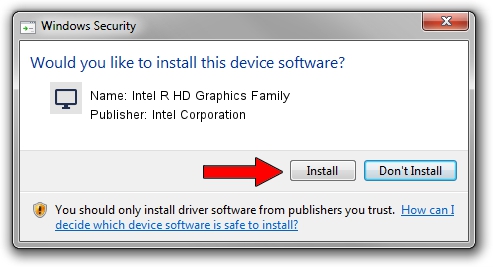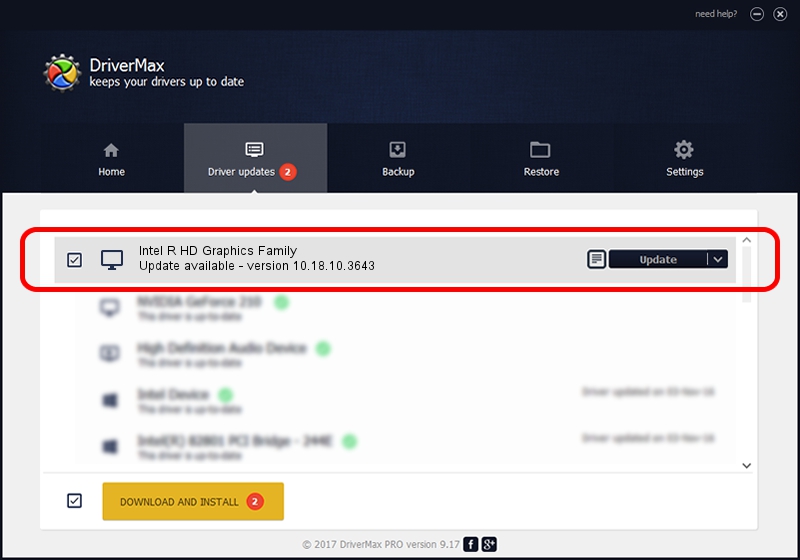Advertising seems to be blocked by your browser.
The ads help us provide this software and web site to you for free.
Please support our project by allowing our site to show ads.
Home /
Manufacturers /
Intel Corporation /
Intel R HD Graphics Family /
PCI/VEN_8086&DEV_0A16 /
10.18.10.3643 Jun 11, 2014
Intel Corporation Intel R HD Graphics Family driver download and installation
Intel R HD Graphics Family is a Display Adapters device. This Windows driver was developed by Intel Corporation. The hardware id of this driver is PCI/VEN_8086&DEV_0A16; this string has to match your hardware.
1. Install Intel Corporation Intel R HD Graphics Family driver manually
- You can download from the link below the driver installer file for the Intel Corporation Intel R HD Graphics Family driver. The archive contains version 10.18.10.3643 dated 2014-06-11 of the driver.
- Start the driver installer file from a user account with administrative rights. If your User Access Control (UAC) is running please confirm the installation of the driver and run the setup with administrative rights.
- Go through the driver installation wizard, which will guide you; it should be quite easy to follow. The driver installation wizard will scan your PC and will install the right driver.
- When the operation finishes shutdown and restart your computer in order to use the updated driver. As you can see it was quite smple to install a Windows driver!
This driver received an average rating of 3.9 stars out of 15710 votes.
2. How to use DriverMax to install Intel Corporation Intel R HD Graphics Family driver
The most important advantage of using DriverMax is that it will install the driver for you in the easiest possible way and it will keep each driver up to date. How easy can you install a driver with DriverMax? Let's see!
- Open DriverMax and push on the yellow button that says ~SCAN FOR DRIVER UPDATES NOW~. Wait for DriverMax to scan and analyze each driver on your computer.
- Take a look at the list of detected driver updates. Search the list until you find the Intel Corporation Intel R HD Graphics Family driver. Click the Update button.
- Finished installing the driver!

Jun 27 2016 9:42AM / Written by Andreea Kartman for DriverMax
follow @DeeaKartman