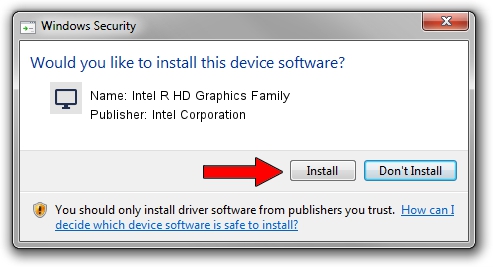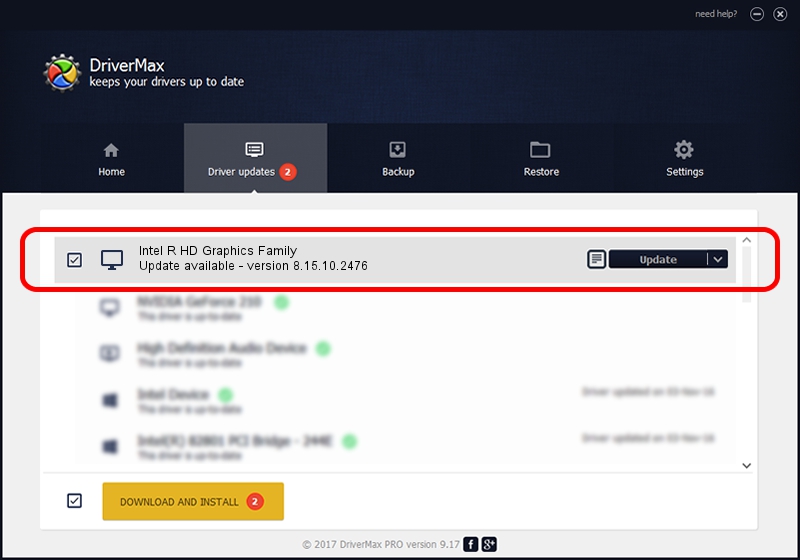Advertising seems to be blocked by your browser.
The ads help us provide this software and web site to you for free.
Please support our project by allowing our site to show ads.
Home /
Manufacturers /
Intel Corporation /
Intel R HD Graphics Family /
PCI/VEN_8086&DEV_0126&SUBSYS_21D217AA /
8.15.10.2476 Aug 09, 2011
Intel Corporation Intel R HD Graphics Family - two ways of downloading and installing the driver
Intel R HD Graphics Family is a Display Adapters device. This Windows driver was developed by Intel Corporation. The hardware id of this driver is PCI/VEN_8086&DEV_0126&SUBSYS_21D217AA.
1. Manually install Intel Corporation Intel R HD Graphics Family driver
- Download the setup file for Intel Corporation Intel R HD Graphics Family driver from the location below. This download link is for the driver version 8.15.10.2476 dated 2011-08-09.
- Run the driver setup file from a Windows account with administrative rights. If your User Access Control (UAC) is running then you will have to confirm the installation of the driver and run the setup with administrative rights.
- Go through the driver setup wizard, which should be quite easy to follow. The driver setup wizard will analyze your PC for compatible devices and will install the driver.
- Shutdown and restart your PC and enjoy the fresh driver, it is as simple as that.
This driver was rated with an average of 3.4 stars by 60146 users.
2. Using DriverMax to install Intel Corporation Intel R HD Graphics Family driver
The most important advantage of using DriverMax is that it will install the driver for you in the easiest possible way and it will keep each driver up to date. How easy can you install a driver with DriverMax? Let's follow a few steps!
- Start DriverMax and click on the yellow button that says ~SCAN FOR DRIVER UPDATES NOW~. Wait for DriverMax to scan and analyze each driver on your computer.
- Take a look at the list of available driver updates. Search the list until you locate the Intel Corporation Intel R HD Graphics Family driver. Click the Update button.
- That's all, the driver is now installed!

Jul 31 2016 6:53AM / Written by Daniel Statescu for DriverMax
follow @DanielStatescu