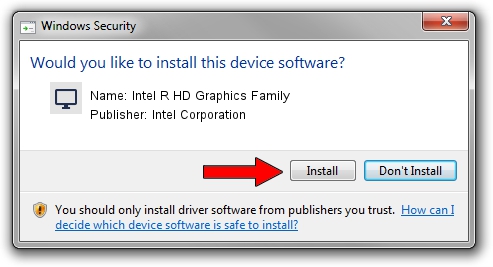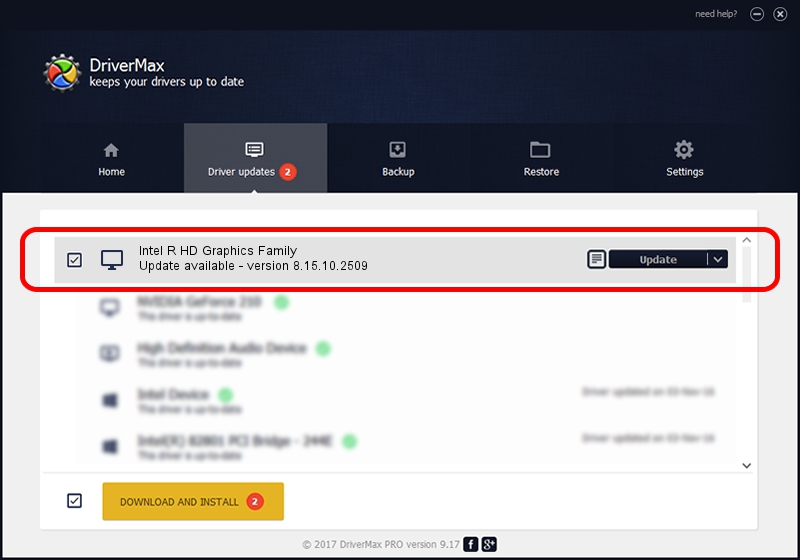Advertising seems to be blocked by your browser.
The ads help us provide this software and web site to you for free.
Please support our project by allowing our site to show ads.
Home /
Manufacturers /
Intel Corporation /
Intel R HD Graphics Family /
PCI/VEN_8086&DEV_0126&SUBSYS_166F103C /
8.15.10.2509 Aug 31, 2011
Download and install Intel Corporation Intel R HD Graphics Family driver
Intel R HD Graphics Family is a Display Adapters device. This Windows driver was developed by Intel Corporation. PCI/VEN_8086&DEV_0126&SUBSYS_166F103C is the matching hardware id of this device.
1. How to manually install Intel Corporation Intel R HD Graphics Family driver
- You can download from the link below the driver setup file for the Intel Corporation Intel R HD Graphics Family driver. The archive contains version 8.15.10.2509 released on 2011-08-31 of the driver.
- Start the driver installer file from a user account with administrative rights. If your User Access Control Service (UAC) is running please accept of the driver and run the setup with administrative rights.
- Follow the driver setup wizard, which will guide you; it should be quite easy to follow. The driver setup wizard will analyze your PC and will install the right driver.
- When the operation finishes restart your PC in order to use the updated driver. As you can see it was quite smple to install a Windows driver!
This driver was rated with an average of 3.5 stars by 4622 users.
2. Installing the Intel Corporation Intel R HD Graphics Family driver using DriverMax: the easy way
The most important advantage of using DriverMax is that it will setup the driver for you in the easiest possible way and it will keep each driver up to date. How can you install a driver with DriverMax? Let's see!
- Open DriverMax and push on the yellow button that says ~SCAN FOR DRIVER UPDATES NOW~. Wait for DriverMax to analyze each driver on your PC.
- Take a look at the list of driver updates. Search the list until you find the Intel Corporation Intel R HD Graphics Family driver. Click on Update.
- Finished installing the driver!

Aug 13 2016 9:52AM / Written by Andreea Kartman for DriverMax
follow @DeeaKartman