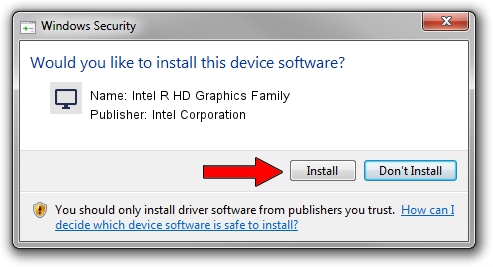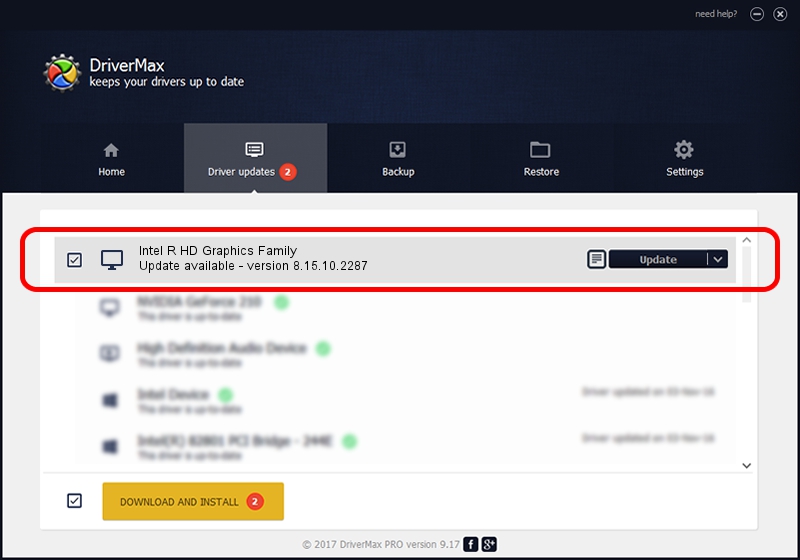Advertising seems to be blocked by your browser.
The ads help us provide this software and web site to you for free.
Please support our project by allowing our site to show ads.
Home /
Manufacturers /
Intel Corporation /
Intel R HD Graphics Family /
PCI/VEN_8086&DEV_0122&SUBSYS_163E10CF /
8.15.10.2287 Jan 20, 2011
Intel Corporation Intel R HD Graphics Family how to download and install the driver
Intel R HD Graphics Family is a Display Adapters device. This Windows driver was developed by Intel Corporation. The hardware id of this driver is PCI/VEN_8086&DEV_0122&SUBSYS_163E10CF; this string has to match your hardware.
1. Install Intel Corporation Intel R HD Graphics Family driver manually
- Download the setup file for Intel Corporation Intel R HD Graphics Family driver from the location below. This download link is for the driver version 8.15.10.2287 dated 2011-01-20.
- Start the driver setup file from a Windows account with the highest privileges (rights). If your UAC (User Access Control) is running then you will have to accept of the driver and run the setup with administrative rights.
- Go through the driver setup wizard, which should be quite straightforward. The driver setup wizard will analyze your PC for compatible devices and will install the driver.
- Restart your computer and enjoy the fresh driver, as you can see it was quite smple.
The file size of this driver is 34397329 bytes (32.80 MB)
This driver received an average rating of 4.4 stars out of 97504 votes.
This driver is compatible with the following versions of Windows:
- This driver works on Windows 2000 32 bits
- This driver works on Windows Server 2003 32 bits
- This driver works on Windows XP 32 bits
- This driver works on Windows Vista 32 bits
- This driver works on Windows 7 32 bits
- This driver works on Windows 8 32 bits
- This driver works on Windows 8.1 32 bits
- This driver works on Windows 10 32 bits
- This driver works on Windows 11 32 bits
2. How to use DriverMax to install Intel Corporation Intel R HD Graphics Family driver
The advantage of using DriverMax is that it will install the driver for you in the easiest possible way and it will keep each driver up to date, not just this one. How can you install a driver using DriverMax? Let's take a look!
- Start DriverMax and click on the yellow button named ~SCAN FOR DRIVER UPDATES NOW~. Wait for DriverMax to analyze each driver on your PC.
- Take a look at the list of available driver updates. Scroll the list down until you locate the Intel Corporation Intel R HD Graphics Family driver. Click on Update.
- That's it, you installed your first driver!

Jul 5 2016 11:06PM / Written by Dan Armano for DriverMax
follow @danarm