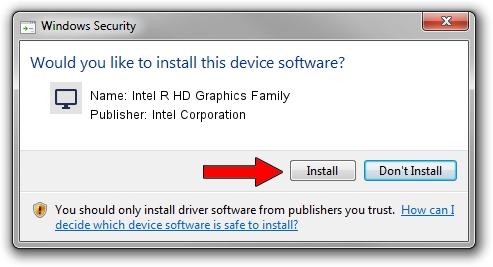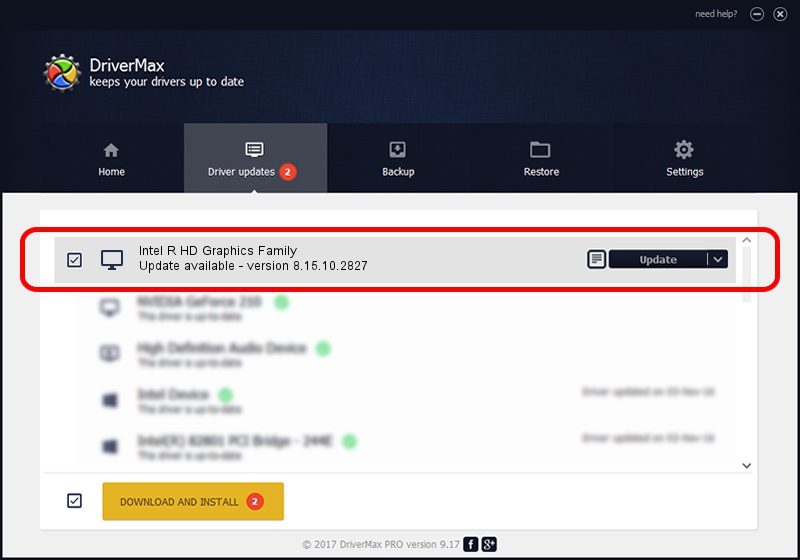Advertising seems to be blocked by your browser.
The ads help us provide this software and web site to you for free.
Please support our project by allowing our site to show ads.
Home /
Manufacturers /
Intel Corporation /
Intel R HD Graphics Family /
PCI/VEN_8086&DEV_0122&SUBSYS_04F51028 /
8.15.10.2827 Jul 31, 2012
Download and install Intel Corporation Intel R HD Graphics Family driver
Intel R HD Graphics Family is a Display Adapters hardware device. The developer of this driver was Intel Corporation. PCI/VEN_8086&DEV_0122&SUBSYS_04F51028 is the matching hardware id of this device.
1. Manually install Intel Corporation Intel R HD Graphics Family driver
- Download the driver setup file for Intel Corporation Intel R HD Graphics Family driver from the location below. This is the download link for the driver version 8.15.10.2827 dated 2012-07-31.
- Run the driver installation file from a Windows account with administrative rights. If your User Access Control (UAC) is enabled then you will have to accept of the driver and run the setup with administrative rights.
- Follow the driver setup wizard, which should be pretty straightforward. The driver setup wizard will analyze your PC for compatible devices and will install the driver.
- Shutdown and restart your PC and enjoy the fresh driver, it is as simple as that.
This driver was rated with an average of 3.5 stars by 62418 users.
2. The easy way: using DriverMax to install Intel Corporation Intel R HD Graphics Family driver
The advantage of using DriverMax is that it will install the driver for you in the easiest possible way and it will keep each driver up to date, not just this one. How easy can you install a driver using DriverMax? Let's take a look!
- Open DriverMax and press on the yellow button named ~SCAN FOR DRIVER UPDATES NOW~. Wait for DriverMax to analyze each driver on your computer.
- Take a look at the list of detected driver updates. Search the list until you find the Intel Corporation Intel R HD Graphics Family driver. Click on Update.
- Finished installing the driver!