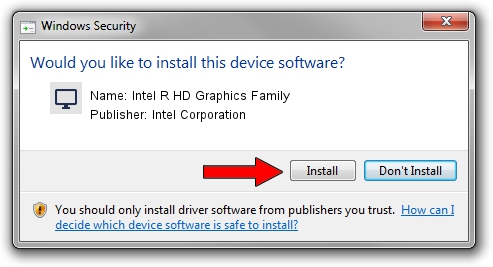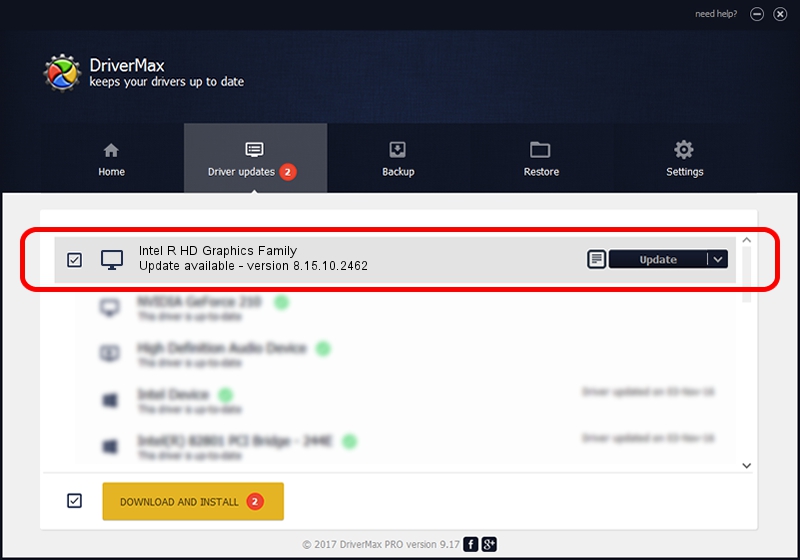Advertising seems to be blocked by your browser.
The ads help us provide this software and web site to you for free.
Please support our project by allowing our site to show ads.
Home /
Manufacturers /
Intel Corporation /
Intel R HD Graphics Family /
PCI/VEN_8086&DEV_0116&SUBSYS_C0A5144D /
8.15.10.2462 Jul 26, 2011
Intel Corporation Intel R HD Graphics Family - two ways of downloading and installing the driver
Intel R HD Graphics Family is a Display Adapters hardware device. This Windows driver was developed by Intel Corporation. The hardware id of this driver is PCI/VEN_8086&DEV_0116&SUBSYS_C0A5144D; this string has to match your hardware.
1. Intel Corporation Intel R HD Graphics Family driver - how to install it manually
- Download the driver setup file for Intel Corporation Intel R HD Graphics Family driver from the location below. This is the download link for the driver version 8.15.10.2462 dated 2011-07-26.
- Start the driver setup file from a Windows account with administrative rights. If your User Access Control (UAC) is running then you will have to confirm the installation of the driver and run the setup with administrative rights.
- Follow the driver setup wizard, which should be pretty easy to follow. The driver setup wizard will scan your PC for compatible devices and will install the driver.
- Shutdown and restart your PC and enjoy the updated driver, it is as simple as that.
Driver rating 3.8 stars out of 4078 votes.
2. How to use DriverMax to install Intel Corporation Intel R HD Graphics Family driver
The most important advantage of using DriverMax is that it will setup the driver for you in just a few seconds and it will keep each driver up to date. How can you install a driver using DriverMax? Let's take a look!
- Open DriverMax and click on the yellow button that says ~SCAN FOR DRIVER UPDATES NOW~. Wait for DriverMax to scan and analyze each driver on your PC.
- Take a look at the list of driver updates. Search the list until you locate the Intel Corporation Intel R HD Graphics Family driver. Click the Update button.
- Finished installing the driver!

Aug 13 2016 6:44PM / Written by Dan Armano for DriverMax
follow @danarm