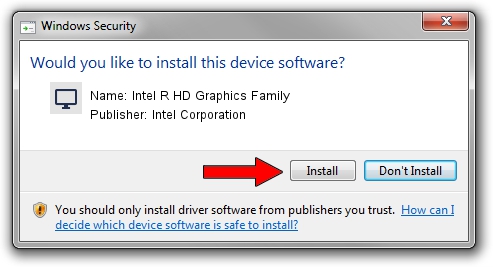Advertising seems to be blocked by your browser.
The ads help us provide this software and web site to you for free.
Please support our project by allowing our site to show ads.
Home /
Manufacturers /
Intel Corporation /
Intel R HD Graphics Family /
PCI/VEN_8086&DEV_0116&SUBSYS_184D103C /
8.15.10.2509 Aug 31, 2011
Intel Corporation Intel R HD Graphics Family driver download and installation
Intel R HD Graphics Family is a Display Adapters hardware device. This Windows driver was developed by Intel Corporation. The hardware id of this driver is PCI/VEN_8086&DEV_0116&SUBSYS_184D103C.
1. Install Intel Corporation Intel R HD Graphics Family driver manually
- Download the driver setup file for Intel Corporation Intel R HD Graphics Family driver from the location below. This download link is for the driver version 8.15.10.2509 released on 2011-08-31.
- Run the driver setup file from a Windows account with the highest privileges (rights). If your User Access Control Service (UAC) is enabled then you will have to confirm the installation of the driver and run the setup with administrative rights.
- Follow the driver setup wizard, which should be quite easy to follow. The driver setup wizard will scan your PC for compatible devices and will install the driver.
- Restart your computer and enjoy the updated driver, as you can see it was quite smple.
This driver was rated with an average of 3 stars by 4849 users.
2. How to use DriverMax to install Intel Corporation Intel R HD Graphics Family driver
The most important advantage of using DriverMax is that it will setup the driver for you in just a few seconds and it will keep each driver up to date, not just this one. How easy can you install a driver with DriverMax? Let's take a look!
- Start DriverMax and click on the yellow button named ~SCAN FOR DRIVER UPDATES NOW~. Wait for DriverMax to analyze each driver on your PC.
- Take a look at the list of driver updates. Scroll the list down until you find the Intel Corporation Intel R HD Graphics Family driver. Click on Update.
- Finished installing the driver!