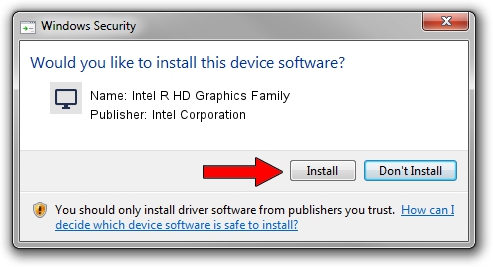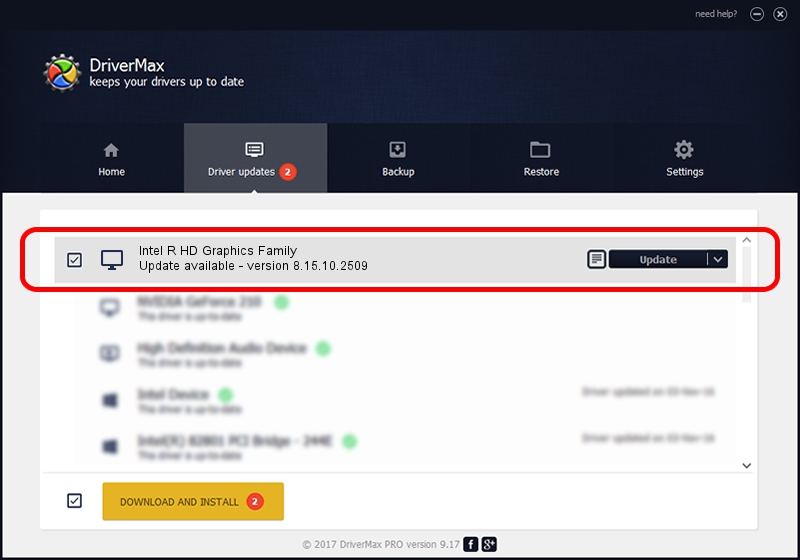Advertising seems to be blocked by your browser.
The ads help us provide this software and web site to you for free.
Please support our project by allowing our site to show ads.
Home /
Manufacturers /
Intel Corporation /
Intel R HD Graphics Family /
PCI/VEN_8086&DEV_0116&SUBSYS_17CA103C /
8.15.10.2509 Aug 31, 2011
Intel Corporation Intel R HD Graphics Family - two ways of downloading and installing the driver
Intel R HD Graphics Family is a Display Adapters hardware device. The Windows version of this driver was developed by Intel Corporation. PCI/VEN_8086&DEV_0116&SUBSYS_17CA103C is the matching hardware id of this device.
1. Intel Corporation Intel R HD Graphics Family driver - how to install it manually
- Download the setup file for Intel Corporation Intel R HD Graphics Family driver from the location below. This download link is for the driver version 8.15.10.2509 dated 2011-08-31.
- Run the driver setup file from a Windows account with administrative rights. If your UAC (User Access Control) is enabled then you will have to accept of the driver and run the setup with administrative rights.
- Go through the driver setup wizard, which should be pretty easy to follow. The driver setup wizard will scan your PC for compatible devices and will install the driver.
- Shutdown and restart your PC and enjoy the new driver, it is as simple as that.
This driver received an average rating of 3.1 stars out of 13471 votes.
2. Installing the Intel Corporation Intel R HD Graphics Family driver using DriverMax: the easy way
The advantage of using DriverMax is that it will setup the driver for you in the easiest possible way and it will keep each driver up to date. How easy can you install a driver using DriverMax? Let's take a look!
- Open DriverMax and press on the yellow button that says ~SCAN FOR DRIVER UPDATES NOW~. Wait for DriverMax to scan and analyze each driver on your PC.
- Take a look at the list of detected driver updates. Search the list until you locate the Intel Corporation Intel R HD Graphics Family driver. Click on Update.
- Finished installing the driver!

Jul 24 2016 4:44AM / Written by Daniel Statescu for DriverMax
follow @DanielStatescu