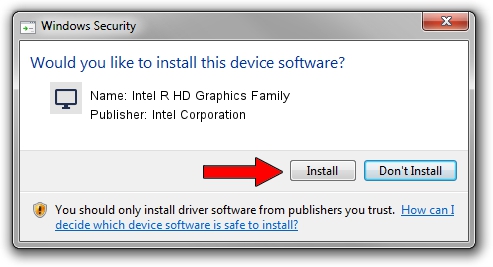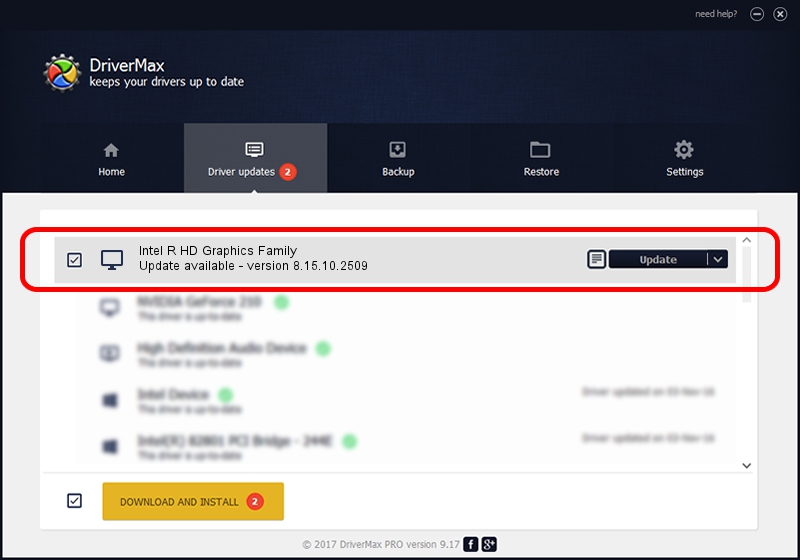Advertising seems to be blocked by your browser.
The ads help us provide this software and web site to you for free.
Please support our project by allowing our site to show ads.
Home /
Manufacturers /
Intel Corporation /
Intel R HD Graphics Family /
PCI/VEN_8086&DEV_0116&SUBSYS_1695103C /
8.15.10.2509 Aug 31, 2011
Intel Corporation Intel R HD Graphics Family driver download and installation
Intel R HD Graphics Family is a Display Adapters hardware device. This driver was developed by Intel Corporation. The hardware id of this driver is PCI/VEN_8086&DEV_0116&SUBSYS_1695103C.
1. Intel Corporation Intel R HD Graphics Family - install the driver manually
- Download the setup file for Intel Corporation Intel R HD Graphics Family driver from the location below. This is the download link for the driver version 8.15.10.2509 released on 2011-08-31.
- Run the driver setup file from a Windows account with administrative rights. If your User Access Control Service (UAC) is started then you will have to confirm the installation of the driver and run the setup with administrative rights.
- Go through the driver installation wizard, which should be pretty straightforward. The driver installation wizard will analyze your PC for compatible devices and will install the driver.
- Restart your computer and enjoy the fresh driver, it is as simple as that.
This driver received an average rating of 3.7 stars out of 14329 votes.
2. How to install Intel Corporation Intel R HD Graphics Family driver using DriverMax
The most important advantage of using DriverMax is that it will install the driver for you in the easiest possible way and it will keep each driver up to date. How can you install a driver using DriverMax? Let's take a look!
- Open DriverMax and press on the yellow button named ~SCAN FOR DRIVER UPDATES NOW~. Wait for DriverMax to analyze each driver on your computer.
- Take a look at the list of available driver updates. Scroll the list down until you locate the Intel Corporation Intel R HD Graphics Family driver. Click the Update button.
- Finished installing the driver!

Jul 24 2016 4:45AM / Written by Andreea Kartman for DriverMax
follow @DeeaKartman