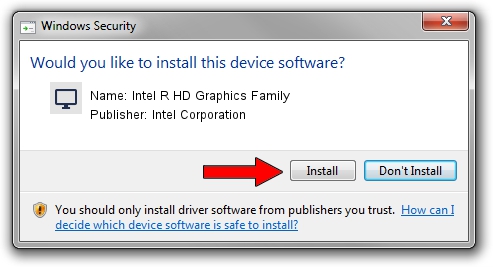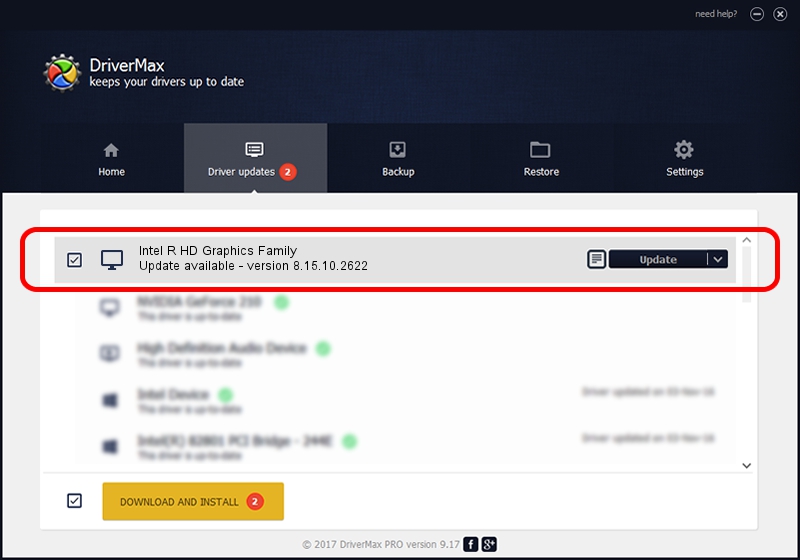Advertising seems to be blocked by your browser.
The ads help us provide this software and web site to you for free.
Please support our project by allowing our site to show ads.
Home /
Manufacturers /
Intel Corporation /
Intel R HD Graphics Family /
PCI/VEN_8086&DEV_0116&SUBSYS_04A41028 /
8.15.10.2622 Jan 10, 2012
Intel Corporation Intel R HD Graphics Family driver download and installation
Intel R HD Graphics Family is a Display Adapters hardware device. This driver was developed by Intel Corporation. In order to make sure you are downloading the exact right driver the hardware id is PCI/VEN_8086&DEV_0116&SUBSYS_04A41028.
1. How to manually install Intel Corporation Intel R HD Graphics Family driver
- Download the setup file for Intel Corporation Intel R HD Graphics Family driver from the link below. This is the download link for the driver version 8.15.10.2622 released on 2012-01-10.
- Run the driver installation file from a Windows account with administrative rights. If your User Access Control Service (UAC) is started then you will have to accept of the driver and run the setup with administrative rights.
- Follow the driver installation wizard, which should be pretty easy to follow. The driver installation wizard will scan your PC for compatible devices and will install the driver.
- Shutdown and restart your computer and enjoy the new driver, it is as simple as that.
This driver received an average rating of 3.9 stars out of 99087 votes.
2. How to install Intel Corporation Intel R HD Graphics Family driver using DriverMax
The advantage of using DriverMax is that it will install the driver for you in just a few seconds and it will keep each driver up to date. How can you install a driver using DriverMax? Let's see!
- Open DriverMax and push on the yellow button named ~SCAN FOR DRIVER UPDATES NOW~. Wait for DriverMax to scan and analyze each driver on your computer.
- Take a look at the list of driver updates. Scroll the list down until you locate the Intel Corporation Intel R HD Graphics Family driver. Click the Update button.
- Finished installing the driver!

Aug 15 2016 2:22AM / Written by Andreea Kartman for DriverMax
follow @DeeaKartman