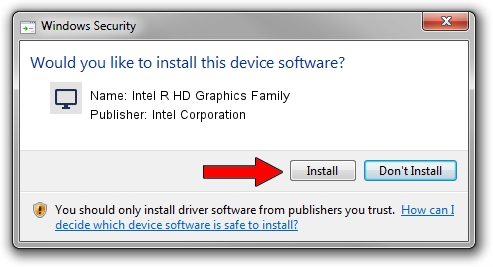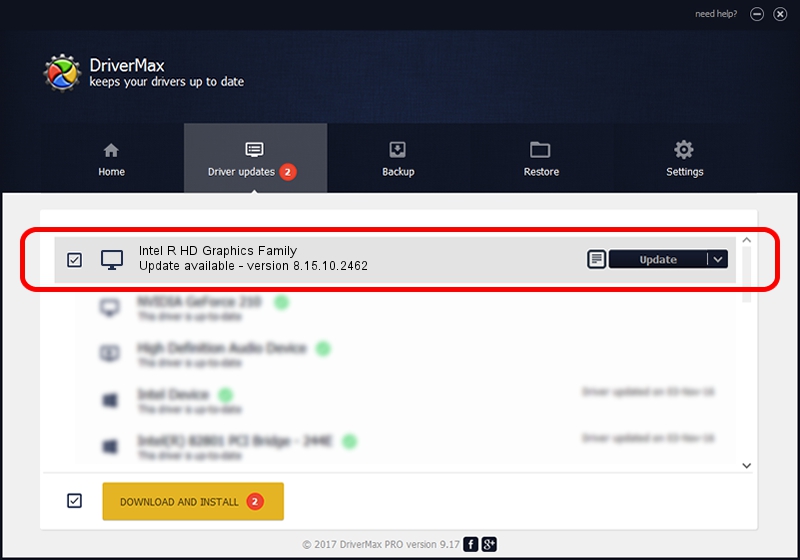Advertising seems to be blocked by your browser.
The ads help us provide this software and web site to you for free.
Please support our project by allowing our site to show ads.
Home /
Manufacturers /
Intel Corporation /
Intel R HD Graphics Family /
PCI/VEN_8086&DEV_0106&SUBSYS_C0BF144D /
8.15.10.2462 Jul 26, 2011
Download and install Intel Corporation Intel R HD Graphics Family driver
Intel R HD Graphics Family is a Display Adapters device. The developer of this driver was Intel Corporation. The hardware id of this driver is PCI/VEN_8086&DEV_0106&SUBSYS_C0BF144D.
1. How to manually install Intel Corporation Intel R HD Graphics Family driver
- Download the setup file for Intel Corporation Intel R HD Graphics Family driver from the link below. This download link is for the driver version 8.15.10.2462 dated 2011-07-26.
- Run the driver setup file from a Windows account with the highest privileges (rights). If your User Access Control Service (UAC) is running then you will have to confirm the installation of the driver and run the setup with administrative rights.
- Go through the driver installation wizard, which should be pretty straightforward. The driver installation wizard will scan your PC for compatible devices and will install the driver.
- Shutdown and restart your computer and enjoy the updated driver, it is as simple as that.
This driver received an average rating of 3.5 stars out of 55025 votes.
2. How to use DriverMax to install Intel Corporation Intel R HD Graphics Family driver
The most important advantage of using DriverMax is that it will install the driver for you in the easiest possible way and it will keep each driver up to date. How can you install a driver with DriverMax? Let's follow a few steps!
- Open DriverMax and click on the yellow button named ~SCAN FOR DRIVER UPDATES NOW~. Wait for DriverMax to scan and analyze each driver on your PC.
- Take a look at the list of detected driver updates. Scroll the list down until you find the Intel Corporation Intel R HD Graphics Family driver. Click on Update.
- Finished installing the driver!

Aug 8 2016 12:05AM / Written by Dan Armano for DriverMax
follow @danarm