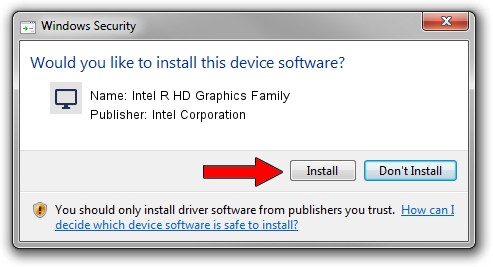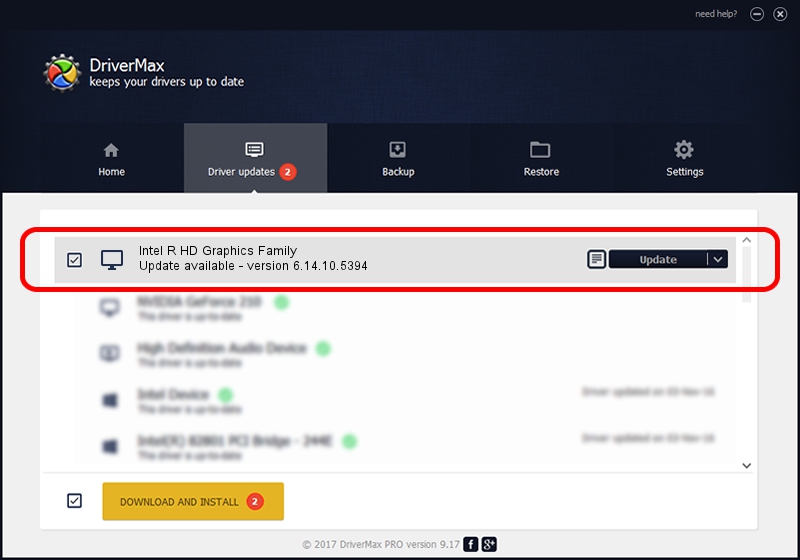Advertising seems to be blocked by your browser.
The ads help us provide this software and web site to you for free.
Please support our project by allowing our site to show ads.
Home /
Manufacturers /
Intel Corporation /
Intel R HD Graphics Family /
PCI/VEN_8086&DEV_0106&SUBSYS_C0B0144D /
6.14.10.5394 Nov 21, 2011
Intel Corporation Intel R HD Graphics Family how to download and install the driver
Intel R HD Graphics Family is a Display Adapters hardware device. This driver was developed by Intel Corporation. PCI/VEN_8086&DEV_0106&SUBSYS_C0B0144D is the matching hardware id of this device.
1. How to manually install Intel Corporation Intel R HD Graphics Family driver
- You can download from the link below the driver setup file for the Intel Corporation Intel R HD Graphics Family driver. The archive contains version 6.14.10.5394 dated 2011-11-21 of the driver.
- Run the driver installer file from a user account with the highest privileges (rights). If your UAC (User Access Control) is enabled please accept of the driver and run the setup with administrative rights.
- Follow the driver setup wizard, which will guide you; it should be quite easy to follow. The driver setup wizard will scan your computer and will install the right driver.
- When the operation finishes restart your PC in order to use the updated driver. It is as simple as that to install a Windows driver!
Driver file size: 22349408 bytes (21.31 MB)
Driver rating 4 stars out of 64056 votes.
This driver was released for the following versions of Windows:
- This driver works on Windows 2000 32 bits
- This driver works on Windows Server 2003 32 bits
- This driver works on Windows XP 32 bits
- This driver works on Windows Vista 32 bits
- This driver works on Windows 7 32 bits
- This driver works on Windows 8 32 bits
- This driver works on Windows 8.1 32 bits
- This driver works on Windows 10 32 bits
- This driver works on Windows 11 32 bits
2. How to use DriverMax to install Intel Corporation Intel R HD Graphics Family driver
The most important advantage of using DriverMax is that it will install the driver for you in the easiest possible way and it will keep each driver up to date, not just this one. How can you install a driver with DriverMax? Let's follow a few steps!
- Start DriverMax and press on the yellow button named ~SCAN FOR DRIVER UPDATES NOW~. Wait for DriverMax to scan and analyze each driver on your computer.
- Take a look at the list of detected driver updates. Scroll the list down until you locate the Intel Corporation Intel R HD Graphics Family driver. Click the Update button.
- Finished installing the driver!

Jul 14 2016 1:48PM / Written by Dan Armano for DriverMax
follow @danarm