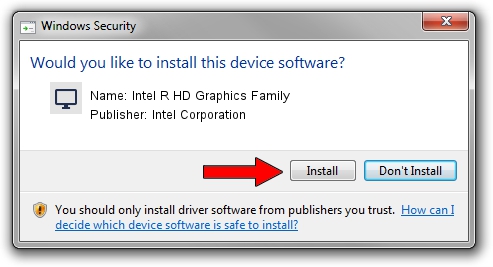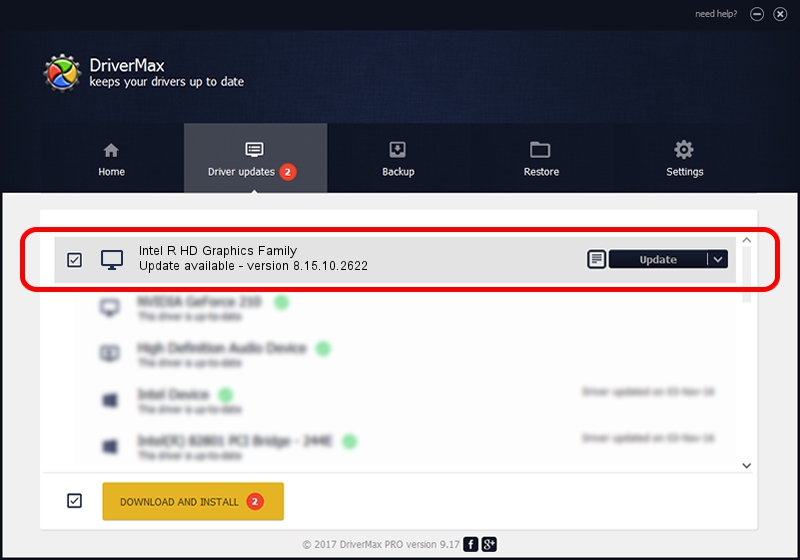Advertising seems to be blocked by your browser.
The ads help us provide this software and web site to you for free.
Please support our project by allowing our site to show ads.
Home /
Manufacturers /
Intel Corporation /
Intel R HD Graphics Family /
PCI/VEN_8086&DEV_0106&SUBSYS_049A1028 /
8.15.10.2622 Jan 10, 2012
Intel Corporation Intel R HD Graphics Family how to download and install the driver
Intel R HD Graphics Family is a Display Adapters device. This Windows driver was developed by Intel Corporation. In order to make sure you are downloading the exact right driver the hardware id is PCI/VEN_8086&DEV_0106&SUBSYS_049A1028.
1. Manually install Intel Corporation Intel R HD Graphics Family driver
- Download the driver setup file for Intel Corporation Intel R HD Graphics Family driver from the link below. This download link is for the driver version 8.15.10.2622 dated 2012-01-10.
- Start the driver setup file from a Windows account with administrative rights. If your UAC (User Access Control) is enabled then you will have to accept of the driver and run the setup with administrative rights.
- Go through the driver installation wizard, which should be pretty easy to follow. The driver installation wizard will analyze your PC for compatible devices and will install the driver.
- Restart your PC and enjoy the updated driver, as you can see it was quite smple.
Driver rating 3.7 stars out of 93564 votes.
2. How to use DriverMax to install Intel Corporation Intel R HD Graphics Family driver
The most important advantage of using DriverMax is that it will install the driver for you in just a few seconds and it will keep each driver up to date. How can you install a driver using DriverMax? Let's follow a few steps!
- Open DriverMax and click on the yellow button that says ~SCAN FOR DRIVER UPDATES NOW~. Wait for DriverMax to analyze each driver on your computer.
- Take a look at the list of driver updates. Search the list until you locate the Intel Corporation Intel R HD Graphics Family driver. Click the Update button.
- Finished installing the driver!

Jul 28 2016 8:04AM / Written by Andreea Kartman for DriverMax
follow @DeeaKartman