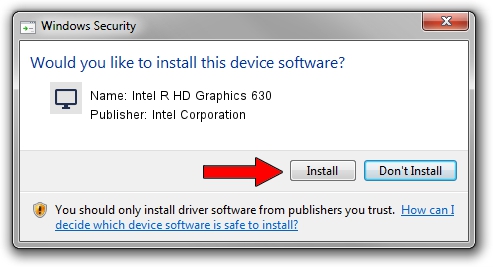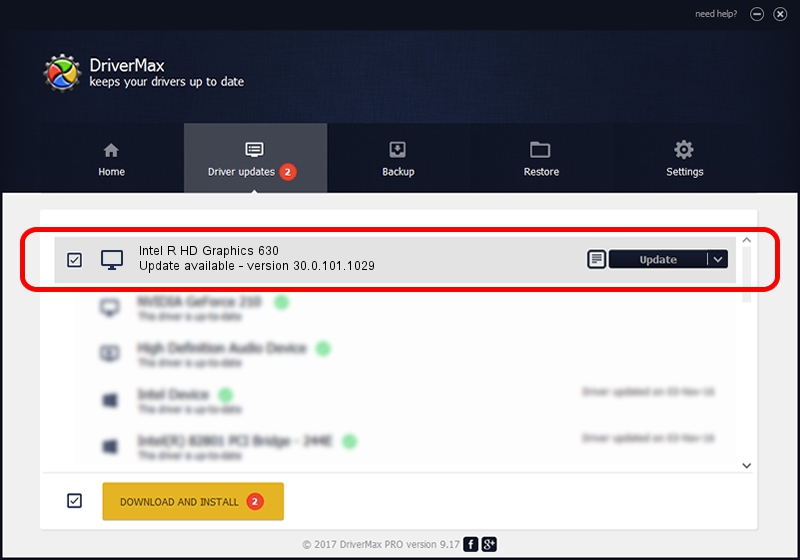Advertising seems to be blocked by your browser.
The ads help us provide this software and web site to you for free.
Please support our project by allowing our site to show ads.
Home /
Manufacturers /
Intel Corporation /
Intel R HD Graphics 630 /
PCI/VEN_8086&DEV_5912 /
30.0.101.1029 Nov 03, 2021
Intel Corporation Intel R HD Graphics 630 - two ways of downloading and installing the driver
Intel R HD Graphics 630 is a Display Adapters hardware device. This driver was developed by Intel Corporation. In order to make sure you are downloading the exact right driver the hardware id is PCI/VEN_8086&DEV_5912.
1. How to manually install Intel Corporation Intel R HD Graphics 630 driver
- Download the driver setup file for Intel Corporation Intel R HD Graphics 630 driver from the location below. This download link is for the driver version 30.0.101.1029 dated 2021-11-03.
- Start the driver setup file from a Windows account with administrative rights. If your UAC (User Access Control) is started then you will have to accept of the driver and run the setup with administrative rights.
- Follow the driver installation wizard, which should be quite easy to follow. The driver installation wizard will scan your PC for compatible devices and will install the driver.
- Shutdown and restart your PC and enjoy the updated driver, as you can see it was quite smple.
Download size of the driver: 626225120 bytes (597.21 MB)
This driver was installed by many users and received an average rating of 4.2 stars out of 1888 votes.
This driver is compatible with the following versions of Windows:
- This driver works on Windows 10 64 bits
- This driver works on Windows 11 64 bits
2. Installing the Intel Corporation Intel R HD Graphics 630 driver using DriverMax: the easy way
The advantage of using DriverMax is that it will setup the driver for you in just a few seconds and it will keep each driver up to date. How easy can you install a driver using DriverMax? Let's see!
- Start DriverMax and click on the yellow button that says ~SCAN FOR DRIVER UPDATES NOW~. Wait for DriverMax to analyze each driver on your PC.
- Take a look at the list of available driver updates. Search the list until you find the Intel Corporation Intel R HD Graphics 630 driver. Click the Update button.
- Enjoy using the updated driver! :)

Oct 1 2024 1:46PM / Written by Dan Armano for DriverMax
follow @danarm