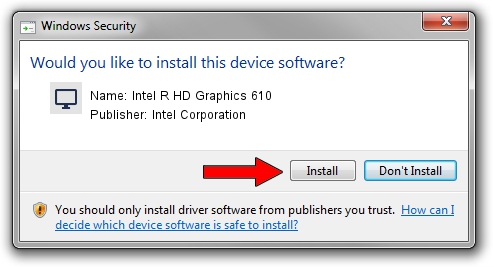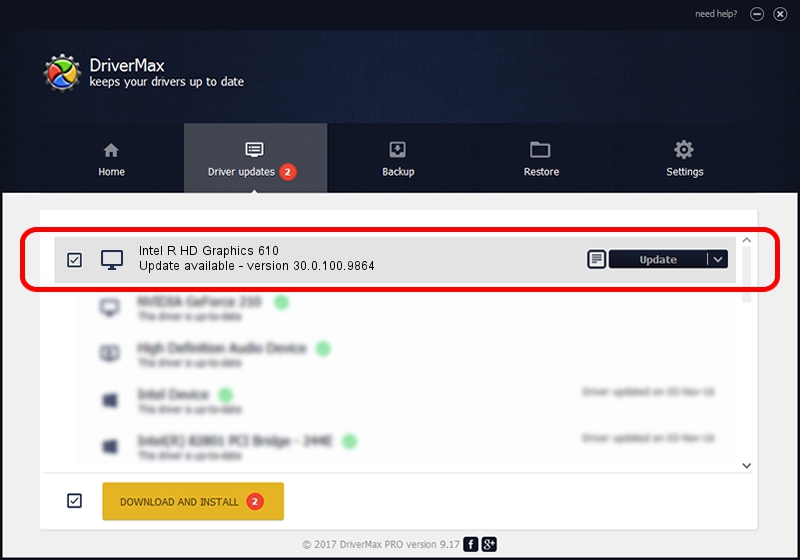Advertising seems to be blocked by your browser.
The ads help us provide this software and web site to you for free.
Please support our project by allowing our site to show ads.
Home /
Manufacturers /
Intel Corporation /
Intel R HD Graphics 610 /
PCI/VEN_8086&DEV_5906&SUBSYS_19F11043 /
30.0.100.9864 Aug 20, 2021
Intel Corporation Intel R HD Graphics 610 driver download and installation
Intel R HD Graphics 610 is a Display Adapters hardware device. The Windows version of this driver was developed by Intel Corporation. The hardware id of this driver is PCI/VEN_8086&DEV_5906&SUBSYS_19F11043.
1. How to manually install Intel Corporation Intel R HD Graphics 610 driver
- Download the driver setup file for Intel Corporation Intel R HD Graphics 610 driver from the location below. This download link is for the driver version 30.0.100.9864 released on 2021-08-20.
- Start the driver installation file from a Windows account with administrative rights. If your UAC (User Access Control) is running then you will have to confirm the installation of the driver and run the setup with administrative rights.
- Go through the driver setup wizard, which should be pretty straightforward. The driver setup wizard will scan your PC for compatible devices and will install the driver.
- Restart your PC and enjoy the new driver, it is as simple as that.
The file size of this driver is 557615074 bytes (531.78 MB)
This driver was installed by many users and received an average rating of 4 stars out of 18994 votes.
This driver is compatible with the following versions of Windows:
- This driver works on Windows 10 64 bits
- This driver works on Windows 11 64 bits
2. How to install Intel Corporation Intel R HD Graphics 610 driver using DriverMax
The advantage of using DriverMax is that it will install the driver for you in the easiest possible way and it will keep each driver up to date, not just this one. How easy can you install a driver with DriverMax? Let's follow a few steps!
- Start DriverMax and press on the yellow button named ~SCAN FOR DRIVER UPDATES NOW~. Wait for DriverMax to scan and analyze each driver on your computer.
- Take a look at the list of driver updates. Search the list until you locate the Intel Corporation Intel R HD Graphics 610 driver. Click the Update button.
- That's it, you installed your first driver!

Sep 29 2024 5:33AM / Written by Daniel Statescu for DriverMax
follow @DanielStatescu