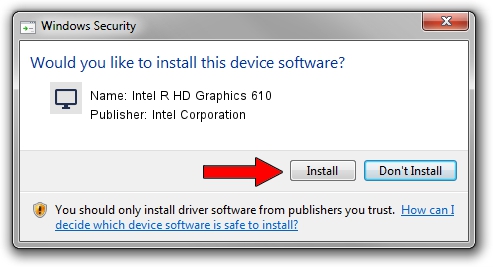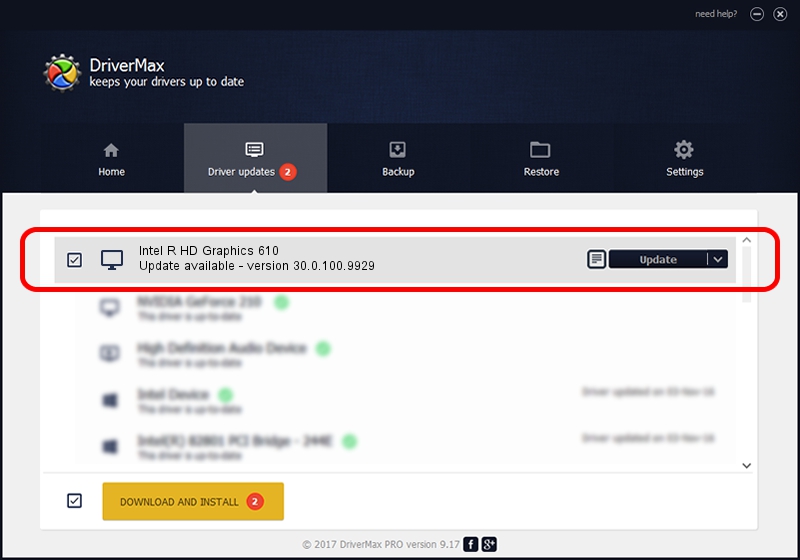Advertising seems to be blocked by your browser.
The ads help us provide this software and web site to you for free.
Please support our project by allowing our site to show ads.
Home /
Manufacturers /
Intel Corporation /
Intel R HD Graphics 610 /
PCI/VEN_8086&DEV_5906&SUBSYS_12B11043 /
30.0.100.9929 Sep 30, 2021
Intel Corporation Intel R HD Graphics 610 how to download and install the driver
Intel R HD Graphics 610 is a Display Adapters device. The Windows version of this driver was developed by Intel Corporation. In order to make sure you are downloading the exact right driver the hardware id is PCI/VEN_8086&DEV_5906&SUBSYS_12B11043.
1. Install Intel Corporation Intel R HD Graphics 610 driver manually
- You can download from the link below the driver installer file for the Intel Corporation Intel R HD Graphics 610 driver. The archive contains version 30.0.100.9929 released on 2021-09-30 of the driver.
- Run the driver installer file from a user account with the highest privileges (rights). If your User Access Control Service (UAC) is running please accept of the driver and run the setup with administrative rights.
- Follow the driver setup wizard, which will guide you; it should be quite easy to follow. The driver setup wizard will scan your computer and will install the right driver.
- When the operation finishes shutdown and restart your computer in order to use the updated driver. It is as simple as that to install a Windows driver!
Download size of the driver: 567246454 bytes (540.97 MB)
This driver was rated with an average of 4.5 stars by 17622 users.
This driver was released for the following versions of Windows:
- This driver works on Windows 10 64 bits
- This driver works on Windows 11 64 bits
2. How to use DriverMax to install Intel Corporation Intel R HD Graphics 610 driver
The most important advantage of using DriverMax is that it will setup the driver for you in just a few seconds and it will keep each driver up to date. How easy can you install a driver with DriverMax? Let's see!
- Start DriverMax and push on the yellow button named ~SCAN FOR DRIVER UPDATES NOW~. Wait for DriverMax to scan and analyze each driver on your computer.
- Take a look at the list of detected driver updates. Scroll the list down until you locate the Intel Corporation Intel R HD Graphics 610 driver. Click on Update.
- That's it, you installed your first driver!