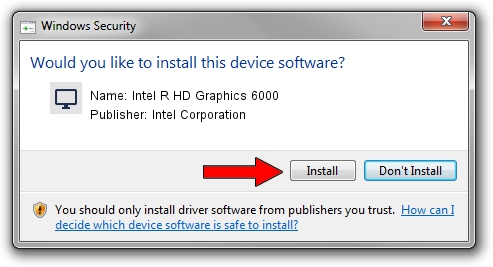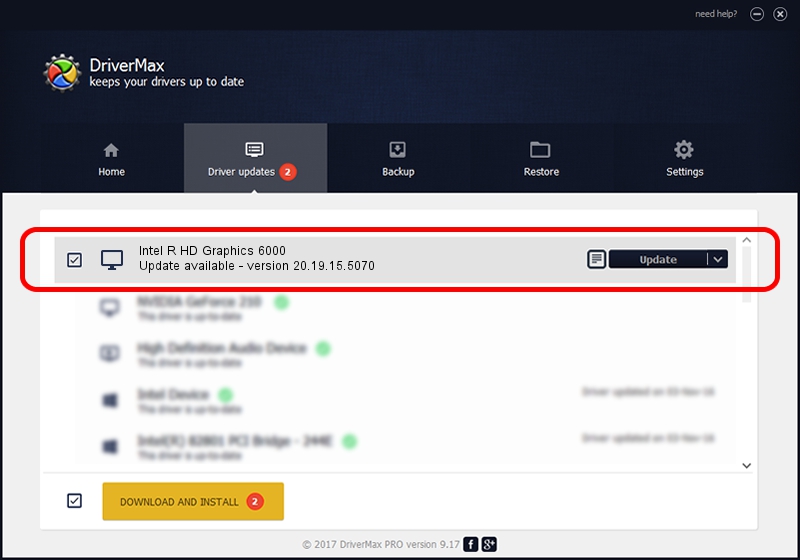Advertising seems to be blocked by your browser.
The ads help us provide this software and web site to you for free.
Please support our project by allowing our site to show ads.
Home /
Manufacturers /
Intel Corporation /
Intel R HD Graphics 6000 /
PCI/VEN_8086&DEV_1626&SUBSYS_F9901179 /
20.19.15.5070 Dec 27, 2018
Download and install Intel Corporation Intel R HD Graphics 6000 driver
Intel R HD Graphics 6000 is a Display Adapters device. The Windows version of this driver was developed by Intel Corporation. In order to make sure you are downloading the exact right driver the hardware id is PCI/VEN_8086&DEV_1626&SUBSYS_F9901179.
1. Intel Corporation Intel R HD Graphics 6000 driver - how to install it manually
- You can download from the link below the driver installer file for the Intel Corporation Intel R HD Graphics 6000 driver. The archive contains version 20.19.15.5070 dated 2018-12-27 of the driver.
- Run the driver installer file from a user account with the highest privileges (rights). If your User Access Control Service (UAC) is enabled please confirm the installation of the driver and run the setup with administrative rights.
- Go through the driver installation wizard, which will guide you; it should be quite easy to follow. The driver installation wizard will scan your PC and will install the right driver.
- When the operation finishes restart your PC in order to use the updated driver. It is as simple as that to install a Windows driver!
Driver rating 3.5 stars out of 57542 votes.
2. How to use DriverMax to install Intel Corporation Intel R HD Graphics 6000 driver
The advantage of using DriverMax is that it will setup the driver for you in the easiest possible way and it will keep each driver up to date. How easy can you install a driver using DriverMax? Let's take a look!
- Start DriverMax and press on the yellow button named ~SCAN FOR DRIVER UPDATES NOW~. Wait for DriverMax to analyze each driver on your computer.
- Take a look at the list of available driver updates. Search the list until you locate the Intel Corporation Intel R HD Graphics 6000 driver. Click the Update button.
- Finished installing the driver!

Jul 9 2024 6:37PM / Written by Andreea Kartman for DriverMax
follow @DeeaKartman