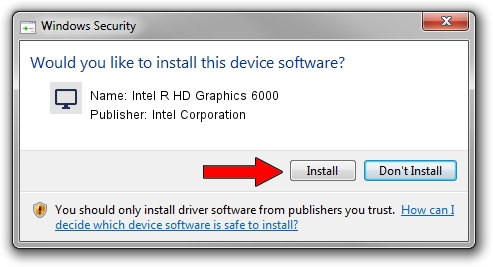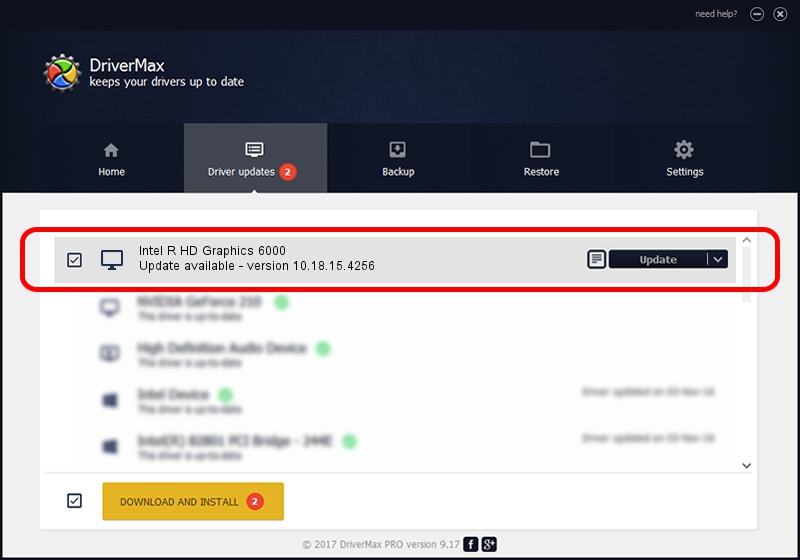Advertising seems to be blocked by your browser.
The ads help us provide this software and web site to you for free.
Please support our project by allowing our site to show ads.
Home /
Manufacturers /
Intel Corporation /
Intel R HD Graphics 6000 /
PCI/VEN_8086&DEV_1626&SUBSYS_F9601179 /
10.18.15.4256 Jul 17, 2015
Driver for Intel Corporation Intel R HD Graphics 6000 - downloading and installing it
Intel R HD Graphics 6000 is a Display Adapters device. This driver was developed by Intel Corporation. PCI/VEN_8086&DEV_1626&SUBSYS_F9601179 is the matching hardware id of this device.
1. How to manually install Intel Corporation Intel R HD Graphics 6000 driver
- Download the setup file for Intel Corporation Intel R HD Graphics 6000 driver from the location below. This download link is for the driver version 10.18.15.4256 released on 2015-07-17.
- Run the driver installation file from a Windows account with administrative rights. If your User Access Control Service (UAC) is running then you will have to confirm the installation of the driver and run the setup with administrative rights.
- Go through the driver setup wizard, which should be pretty straightforward. The driver setup wizard will scan your PC for compatible devices and will install the driver.
- Restart your computer and enjoy the new driver, it is as simple as that.
Driver file size: 185518183 bytes (176.92 MB)
This driver received an average rating of 4.4 stars out of 74364 votes.
This driver is fully compatible with the following versions of Windows:
- This driver works on Windows 10 64 bits
- This driver works on Windows 11 64 bits
2. Installing the Intel Corporation Intel R HD Graphics 6000 driver using DriverMax: the easy way
The advantage of using DriverMax is that it will install the driver for you in the easiest possible way and it will keep each driver up to date. How easy can you install a driver with DriverMax? Let's take a look!
- Open DriverMax and press on the yellow button named ~SCAN FOR DRIVER UPDATES NOW~. Wait for DriverMax to analyze each driver on your PC.
- Take a look at the list of detected driver updates. Search the list until you find the Intel Corporation Intel R HD Graphics 6000 driver. Click the Update button.
- That's all, the driver is now installed!

Nov 7 2023 4:02PM / Written by Dan Armano for DriverMax
follow @danarm