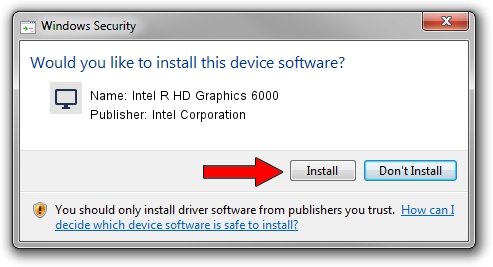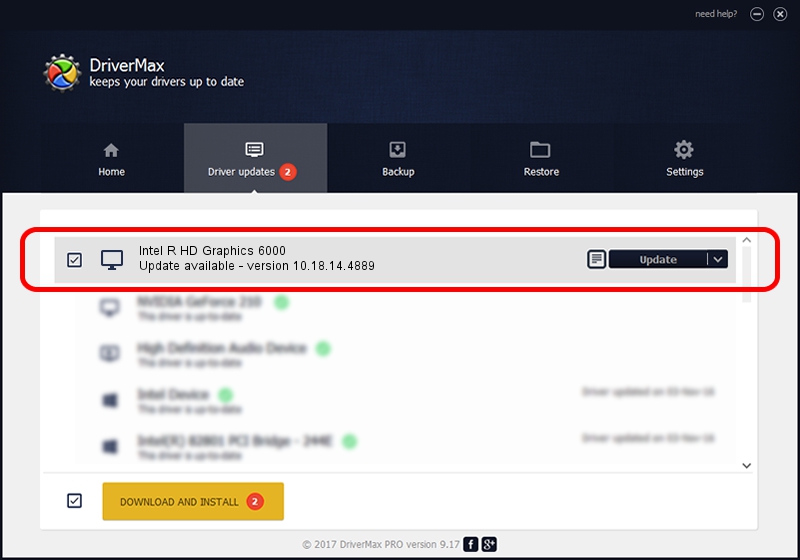Advertising seems to be blocked by your browser.
The ads help us provide this software and web site to you for free.
Please support our project by allowing our site to show ads.
Home /
Manufacturers /
Intel Corporation /
Intel R HD Graphics 6000 /
PCI/VEN_8086&DEV_1626&SUBSYS_F9431179 /
10.18.14.4889 Dec 14, 2017
Intel Corporation Intel R HD Graphics 6000 - two ways of downloading and installing the driver
Intel R HD Graphics 6000 is a Display Adapters device. This Windows driver was developed by Intel Corporation. PCI/VEN_8086&DEV_1626&SUBSYS_F9431179 is the matching hardware id of this device.
1. How to manually install Intel Corporation Intel R HD Graphics 6000 driver
- You can download from the link below the driver installer file for the Intel Corporation Intel R HD Graphics 6000 driver. The archive contains version 10.18.14.4889 dated 2017-12-14 of the driver.
- Start the driver installer file from a user account with the highest privileges (rights). If your UAC (User Access Control) is started please confirm the installation of the driver and run the setup with administrative rights.
- Follow the driver setup wizard, which will guide you; it should be pretty easy to follow. The driver setup wizard will scan your PC and will install the right driver.
- When the operation finishes restart your computer in order to use the updated driver. It is as simple as that to install a Windows driver!
The file size of this driver is 136765854 bytes (130.43 MB)
This driver received an average rating of 4.6 stars out of 96036 votes.
This driver will work for the following versions of Windows:
- This driver works on Windows 7 64 bits
- This driver works on Windows 8 64 bits
- This driver works on Windows 8.1 64 bits
- This driver works on Windows 10 64 bits
- This driver works on Windows 11 64 bits
2. Using DriverMax to install Intel Corporation Intel R HD Graphics 6000 driver
The advantage of using DriverMax is that it will install the driver for you in the easiest possible way and it will keep each driver up to date. How can you install a driver using DriverMax? Let's see!
- Open DriverMax and click on the yellow button named ~SCAN FOR DRIVER UPDATES NOW~. Wait for DriverMax to scan and analyze each driver on your computer.
- Take a look at the list of available driver updates. Search the list until you find the Intel Corporation Intel R HD Graphics 6000 driver. Click on Update.
- Finished installing the driver!

Jun 20 2024 2:05AM / Written by Andreea Kartman for DriverMax
follow @DeeaKartman