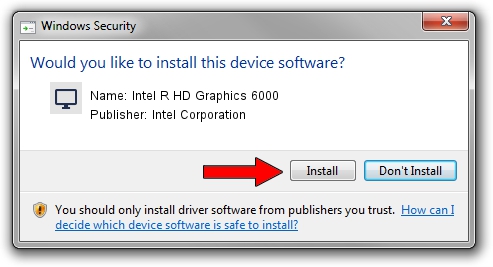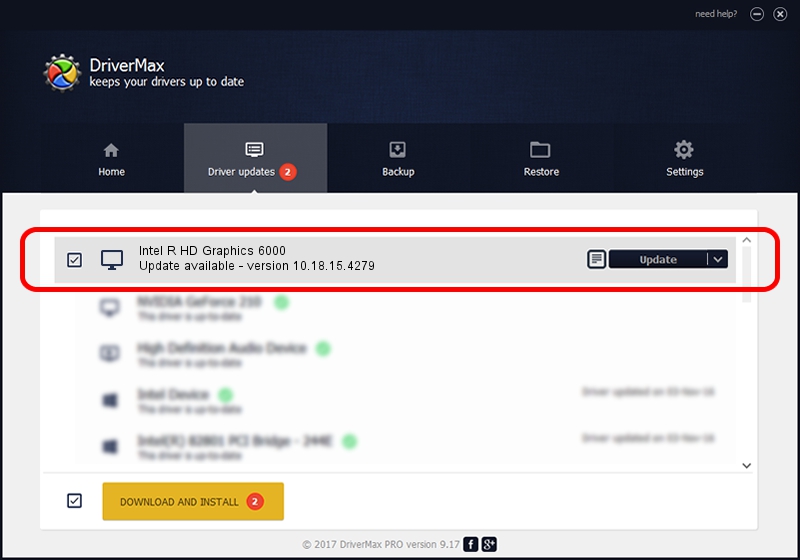Advertising seems to be blocked by your browser.
The ads help us provide this software and web site to you for free.
Please support our project by allowing our site to show ads.
Home /
Manufacturers /
Intel Corporation /
Intel R HD Graphics 6000 /
PCI/VEN_8086&DEV_1626&SUBSYS_382417AA /
10.18.15.4279 Aug 24, 2015
Download and install Intel Corporation Intel R HD Graphics 6000 driver
Intel R HD Graphics 6000 is a Display Adapters device. The developer of this driver was Intel Corporation. The hardware id of this driver is PCI/VEN_8086&DEV_1626&SUBSYS_382417AA; this string has to match your hardware.
1. Install Intel Corporation Intel R HD Graphics 6000 driver manually
- Download the driver setup file for Intel Corporation Intel R HD Graphics 6000 driver from the link below. This download link is for the driver version 10.18.15.4279 dated 2015-08-24.
- Run the driver installation file from a Windows account with the highest privileges (rights). If your User Access Control (UAC) is running then you will have to confirm the installation of the driver and run the setup with administrative rights.
- Follow the driver setup wizard, which should be pretty straightforward. The driver setup wizard will analyze your PC for compatible devices and will install the driver.
- Shutdown and restart your computer and enjoy the updated driver, as you can see it was quite smple.
This driver was installed by many users and received an average rating of 3.1 stars out of 53642 votes.
2. Installing the Intel Corporation Intel R HD Graphics 6000 driver using DriverMax: the easy way
The advantage of using DriverMax is that it will setup the driver for you in just a few seconds and it will keep each driver up to date. How can you install a driver with DriverMax? Let's take a look!
- Start DriverMax and push on the yellow button that says ~SCAN FOR DRIVER UPDATES NOW~. Wait for DriverMax to analyze each driver on your computer.
- Take a look at the list of detected driver updates. Search the list until you locate the Intel Corporation Intel R HD Graphics 6000 driver. Click the Update button.
- Finished installing the driver!

Nov 12 2023 5:12PM / Written by Daniel Statescu for DriverMax
follow @DanielStatescu